SMS Settings
This document is for:
Invicti Enterprise On-Premises
On the SMS page, you can enable SMS notifications, to allow users to configure and receive notifications on events that happen in Invicti, such as New Scan Started or Scan Cancelled, for example. This setting is enabled by default.
Twilio is the third-party service provider used for SMS service.
SMS Settings is available in the Invicti Enterprise On-Premises Edition only.
For further information, see Invicti Editions.
SMS Settings Fields
This table lists and explains the fields on the SMS Settings page.
| Field | Description |
| Enable SMS Notifications | Select to enable SMS notifications. |
| Twilio Account ID | This is the Account ID for Twilio. |
| Twilio Authentication Token | This is the Authentication Token for Twilio. |
| Twilio Sender Phone Number | This is Twilio phone number. |
How to enable SMS notifications
- From the main menu, select Settings > SMS.
- On the SMS page, select the Enable SMS Notifications checkbox.
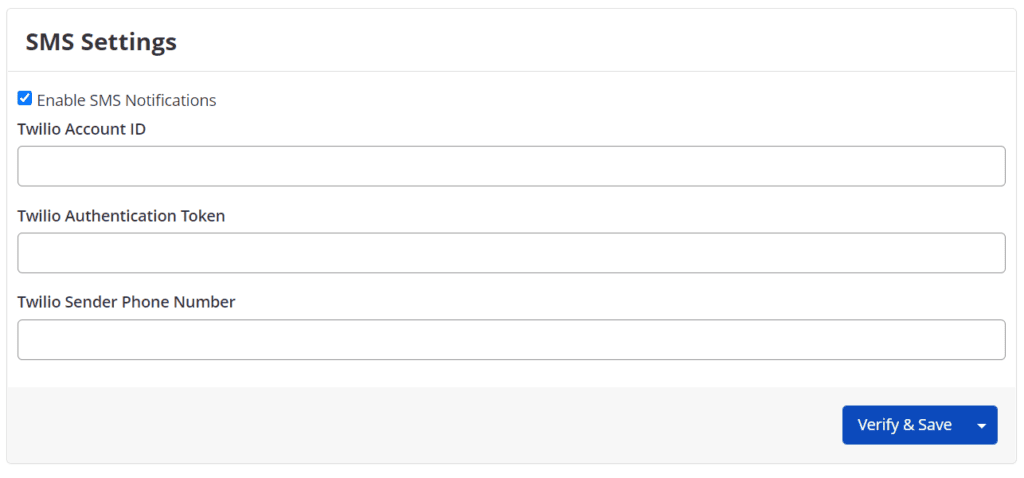
- In the Twilio Account ID field and Twilio Authentication Token fields, enter your credentials.
- Complete the Twilio Sender Phone Number field.
- Select Verify & Save to proceed with the verification process. Alternatively, select the drop-down and select Save to skip the verification process.