Managing Your Account Settings and Password
This document is for:
Invicti Enterprise On-Demand, Invicti Enterprise On-Premises
In Invicti Enterprise, you can change your own User Settings (such as Name, Phone Number for example) and Password. Also, you can view your direct roles and teams, if assigned.
Email (which is used for your login credentials) can only be changed by your Administrator.
You can configure additional settings in the General Settings window.
Settings and Password
- Log in to Invicti Enterprise.
- Select [Your Name] (top right of window) > User Settings.
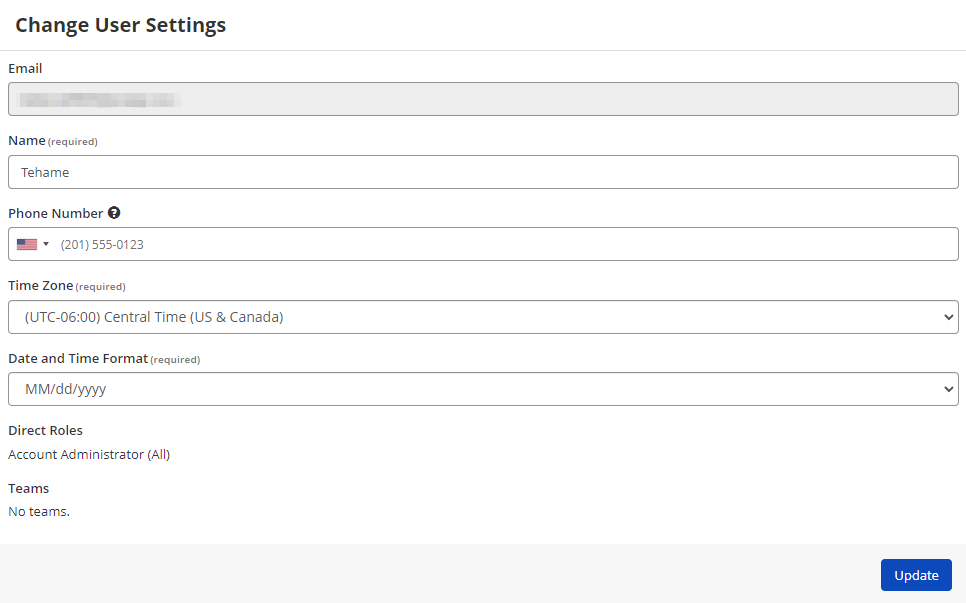
- In the Name field, enter a name.
- In the Phone Number field:
- From the drop-down, select a flag for your location
- Enter your phone number
- Select Confirm
- From the Time zone drop-down, select the relevant option.
- From the Date and Time Format drop-down, select the relevant option.
- Select Update.
For further information, see General Settings.
How to Change Your Password
- Log in to Invicti Enterprise.
- Select [Your Name] (top right of window) > Change Password.

- In the Current password field, enter your current password.
- In the New password field, enter your new password.
- In the Confirm new password field, re-enter your new password.
- Select Update Password.
How to Change Your Phone Number
- Log in to Invicti Enterprise.
- Select [Your Name] (top right of window) > User Settings.
- In the Phone Number field, enter a new phone number you want to use
- Select Update. Now, you need to confirm your new phone number.
- Select Confirm. The Phone Number Confirmation popup is displayed.

- Select Send Confirmation Code. Then, check your phone.
- Enter the Confirmation Code within the allowed time. Then, select Confirm.

- If successful, the Phone Number confirmation is succeeded message will be displayed.
Now, you can use your new phone number.