Knowledge Base Report
In Invicti Enterprise and Invicti Standard, the Knowledge Base Report provides detailed information about the scan.
The scanner enables you to discover attack surfaces and perform security testing. It lists vulnerabilities and issues, grouped by severity. It also lists additional and useful information about the scan to highlight other potential security issues. These issues are not classified as vulnerabilities but still can help attackers tailor attacks against your web application.
- You can access that information in Invicti Standard and Invicti Enterprise from the Knowledge Base tab.
- If you want all that information in a single document, you can generate the Knowledge Base Report in HTML or PDF formats.
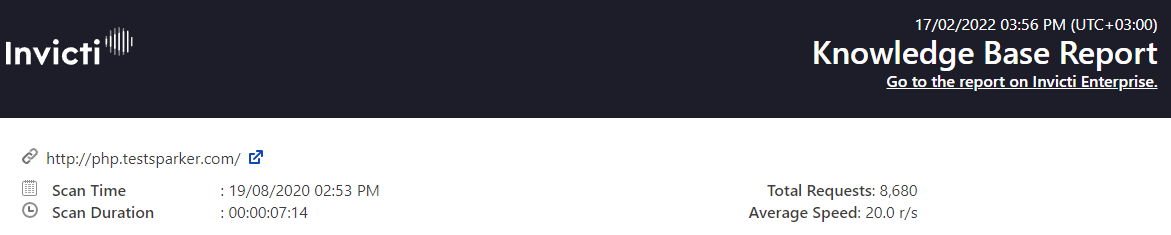
Additional information is sorted into groups, such as the number of Comments and Cookies, Crawling Performance and Scan Performance, and Slowest Pages.
Click to view a sample Knowledge Base Report.
For further information, see Overview of Reports, Built-In Reports and Knowledge Base Nodes.
Scan Metadata
This provides such details as:
- Scan Target
- Scan Time
- Scan Duration
- Description
- Total Requests
- Average Speed
For further information, see Progress, and Scan Duration and Speed in the Scan Summary Dashboard.
How to Generate a Knowledge Base Report in Invicti Enterprise
- Log in to Invicti Enterprise.
- From the main menu, click Scans, then Recent Scans. The Recent Scans window is displayed.
- Next to the relevant scan, click Report. The Scan Summary window is displayed.

- Click Export. The Export Report dialog is displayed.

5. From the Report drop-down, select Knowledge Base.
6. From the Format drop-down, select an option.
7. Click Export. You can view the Report in the saved location.
How to Generate a Knowledge Base Report in Invicti Standard
- Open Invicti Standard.

- From the ribbon, select the File tab. Local Scans are displayed. Double-click the relevant scan to display its results. (This will be the first scan you want to add to the report.)
- From the Reporting tab, click Knowledge Base Report. The Save Report As dialog box is displayed.

- Select a save location and click Save.
- The Export Report dialog is also displayed at this point, with the Path field already populated from the previous dialog.
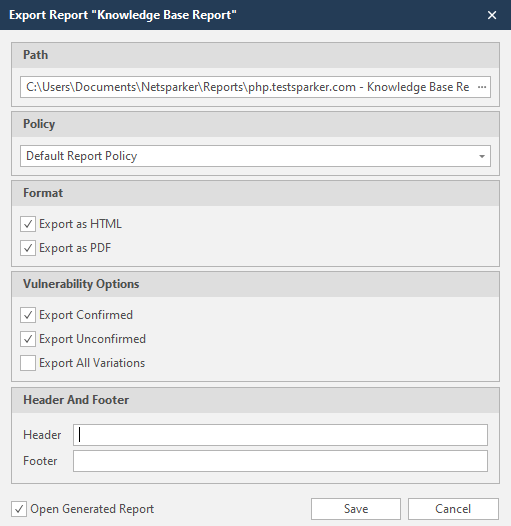
- From the Export Report dialog, you can decide on:
- Policy: Select the default report policy or customized report policy (see Custom Report Policies).
- Format: Select HTML and/or PDF format.
- Vulnerability Options (Select one or all):
- Export Confirmed: When selected, the report will include confirmed vulnerabilities.
- Export Unconfirmed: When selected, the report will also include unconfirmed vulnerabilities.
- Export All Variations: Variations mean that if Invicti identified some passive or information level issues in more than one page, it does not show all these variations. However, users can change this by enabling or disabling this option.
- Header and Footer:
- Enter relevant information that will appear in the header and footer section of the report.
- Open Generated Report: When selected, your report(s) will be shown when you click Save.
- Click Save.