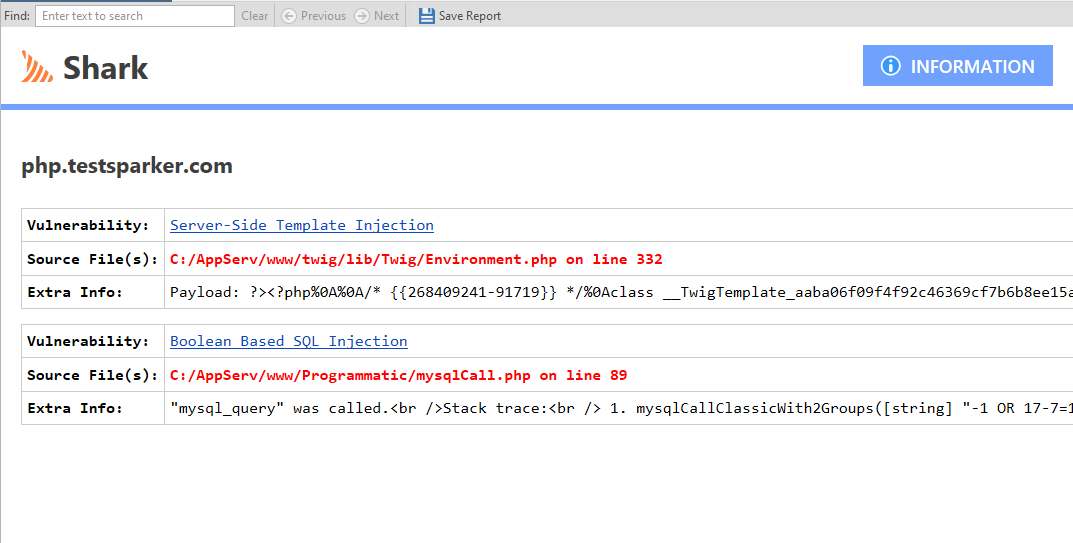Invicti Shark Node
The Shark Node lists all the information reported by Invicti Shark (IAST) for your web application.
- You can run interactive security testing (IAST) with Invicti Shark in your web application in order to confirm more vulnerabilities and further minimize false positives.
- Additionally, using Shark enables Invicti to provide additional information from the back-end while scanning your web application.
Once the scan is completed, all components are listed under the Shark node in the Knowledge Base. You can access the same information in the Knowledge Base Report and Knowledge Base Tab.
Deploying Invicti Shark (IAST)? See Deploying Shark (IAST) in Invicti Enterprise On-Demand.
This article explains how to view the Shark node.
Invicti forms Knowledge Base nodes on its findings. If the Shark node is not listed, it means that Invicti did not detect any.
How to view the Shark Node in Invicti Enterprise
- Log in to Invicti Enterprise.
- From the main menu, select Scans > Recent Scans.
- Next to the relevant website, select Report.
- Scroll down to the Technical Report section and select the Knowledge Base tab.
- Select the Shark node. The information is displayed in the Shark tab.
How to view the Shark Node in Invicti Standard
- Open Invicti Standard
- Start a Scan or open a previously saved scan.
- The Knowledge Base is displayed on the right of the Scan Summary Dashboard. (If it is hidden, display it again using the Knowledge Base icon on the View tab on the ribbon. Alternatively, click the Reset Layout icon on the View tab, then close the Activity/Progress/Logs panes to give maximum viewing space.)
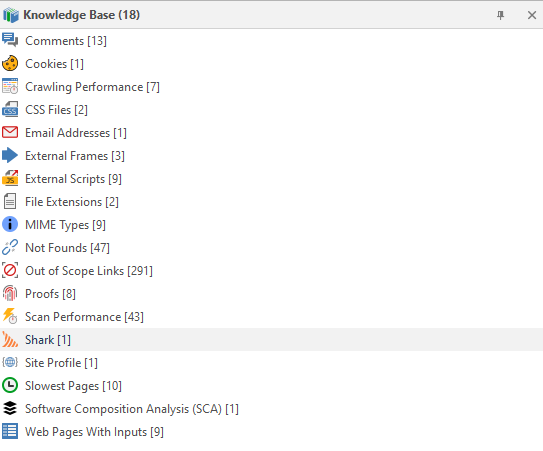
- Ensure that the Knowledge Base Viewer is also displayed. (If it is hidden, you can display it again using the Knowledge Base Viewer button on the View tab. You may also want to close the Activity/Progress/Logs panes.)
- Select the Shark node in the Knowledge Base. All information is displayed in the Knowledge Base Viewer.