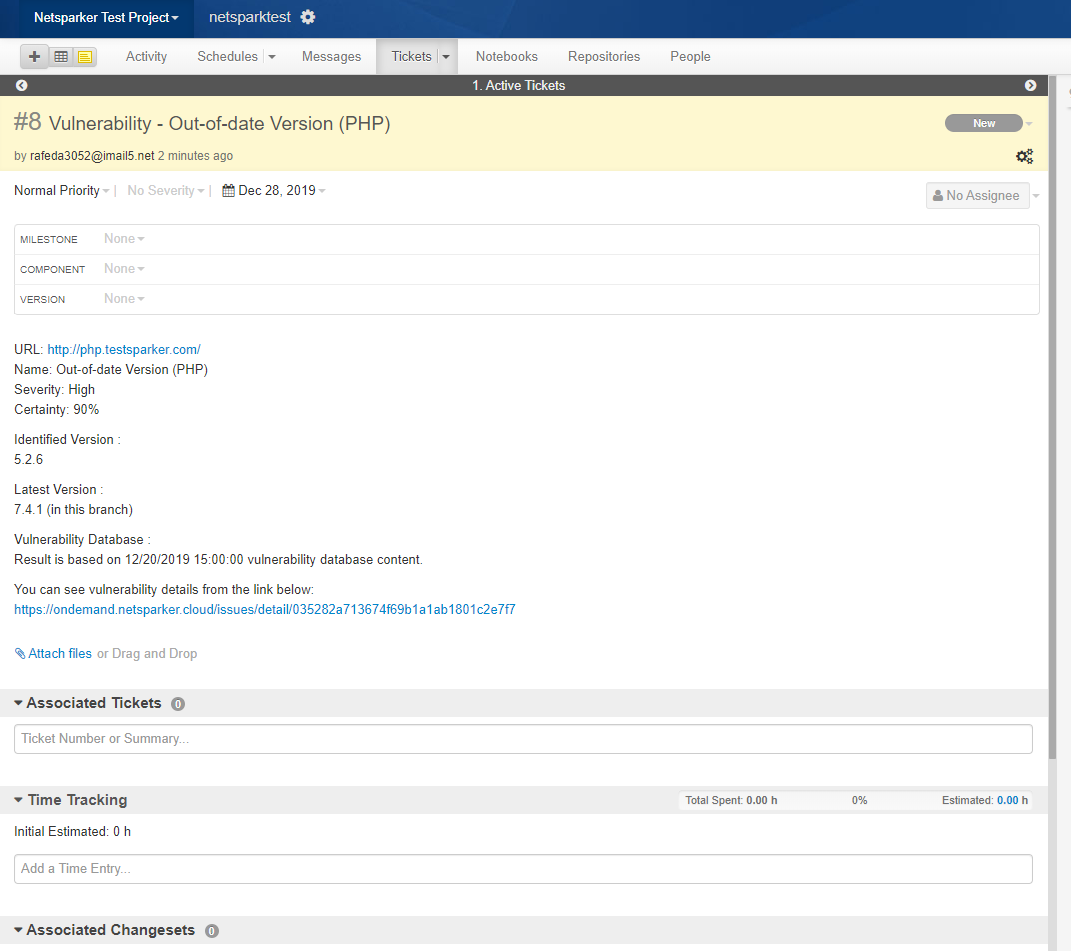Integrating Invicti Enterprise with Unfuddle
Unfuddle is a full-stack software project management tool that brings together bug and issue tracking, along with other hosting and collaboration tools.
This topic explains how to configure Invicti Enterprise to send a detected vulnerability to Unfuddle.

For further information, see What Systems Does Invicti Integrate With?.
Unfuddle Fields
This table lists and explains the Unfuddle Fields in the New Unfuddle Integration window.
|
Button/Section/Field |
Description |
|
Name |
This is the name of the configuration that will be shown elsewhere. |
|
Mandatory |
This section contains fields that must be completed. |
|
Subdomain |
This is the subdomain of the Unfuddle STACK URL. |
|
Username |
The username of the Unfuddle STACK account. |
|
Password |
The password which is used for the Unfuddle Stack account. |
|
Project Id |
This is the project identifier of the issue. |
|
Priority |
The priority of the issue. It can be set one of these numbers (1,2,3,4,5). |
|
Title Format |
This is the string format that is used to create the vulnerability title. |
|
Optional |
This section contains the optional fields. |
|
Assignee Id |
This is the assignee identifier. |
|
MilestoneId |
This is the issue milestone ID. |
|
Due Days |
This is the number of days from the date the issue was created to the date it’s due. |
How to Integrate Invicti Enterprise with Unfuddle
- Log in to Invicti Enterprise.
- From the main menu, select Integrations > New Integration.
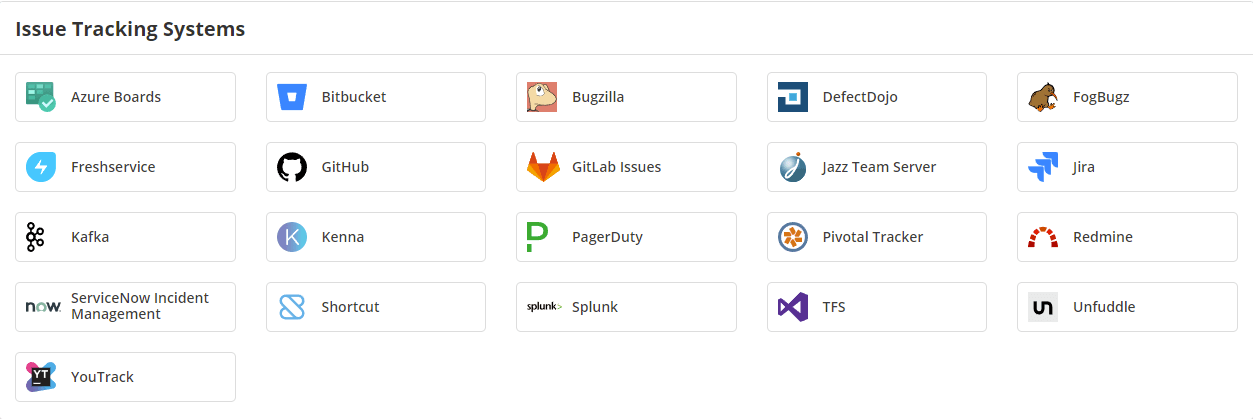
- From the Issue Tracking Systems section, select Unfuddle.

- In the Name section, enter a name for the integration.
- In the Mandatory section, complete the connection details:
- Name (The name must be unique)
- Subdomain
- Username
- Password
- Project ID
- Priority
- Title Format
- Open Unfuddle.
- From the top left menu, click All Projects, then select your project.
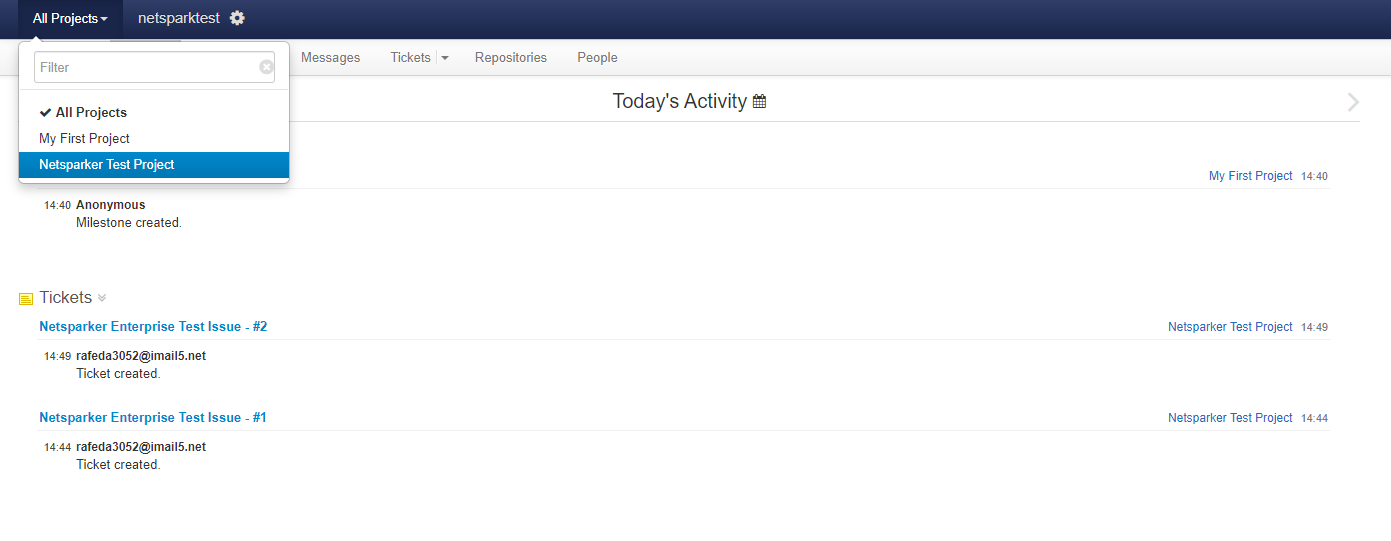
- The value in the last part of the url of the detail page is the Project Id.

- Copy the Project Id value from Unfuddle and paste it into the Project Id field in Invicti Enterprise.
- Select Create Sample Issue to confirm that Invicti Enterprise can connect to the configured system. A confirmation message is displayed to confirm that the sample issue has been successfully created.
- In the confirmation message, select the Issue number link to open the issue in your default browser.
- If the Unfuddle integration is not configured correctly, Invicti Enterprise will correctly route the following descriptive error messages to you.
- Click Save to save the integration.
How to Export Reported Vulnerabilities to Projects in Unfuddle
There are several ways to send issues to Unfuddle with Invicti Enterprise:
- Once notifications have been configured, you can configure Invicti Enterprise to automatically send vulnerabilities to Unfuddle after scanning has been completed (see How to Configure a Notification to Report Vulnerabilities to an Issue Tracking System).
- You can send one or more issues from the Issues window:
- You must have Manage Issue permission.
- From the main menu, select Issues > All Issues.
- From the Issues page, select one or more issues you want to send.
- Select Send To > Unfuddle

A pop-up is displayed, with a link to the issue you have sent to Unfuddle. If there is an error, this information will be displayed instead.
- You can also send an issue from the Recent Scans page:
- From the main menu, select Scans > Recent Scans.

- Next to the relevant scan, select Report.
- Scroll down to the Technical Report section.
- From the list of detected vulnerabilities, select an issue and display its details.
- Select Send To > Unfuddle.

If you have previously submitted this vulnerability to Unfuddle, it will already be accessible. You cannot submit the same issue twice.
- If you view open tickets in Unfuddle, they look like this..
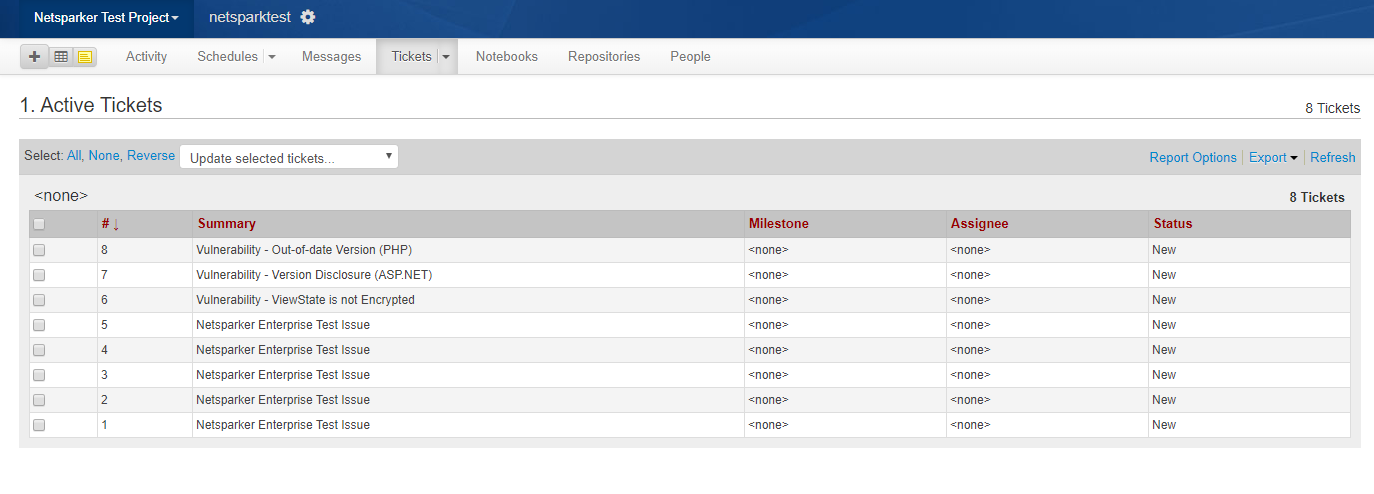
- Ticket details in Unfuddle look like this.