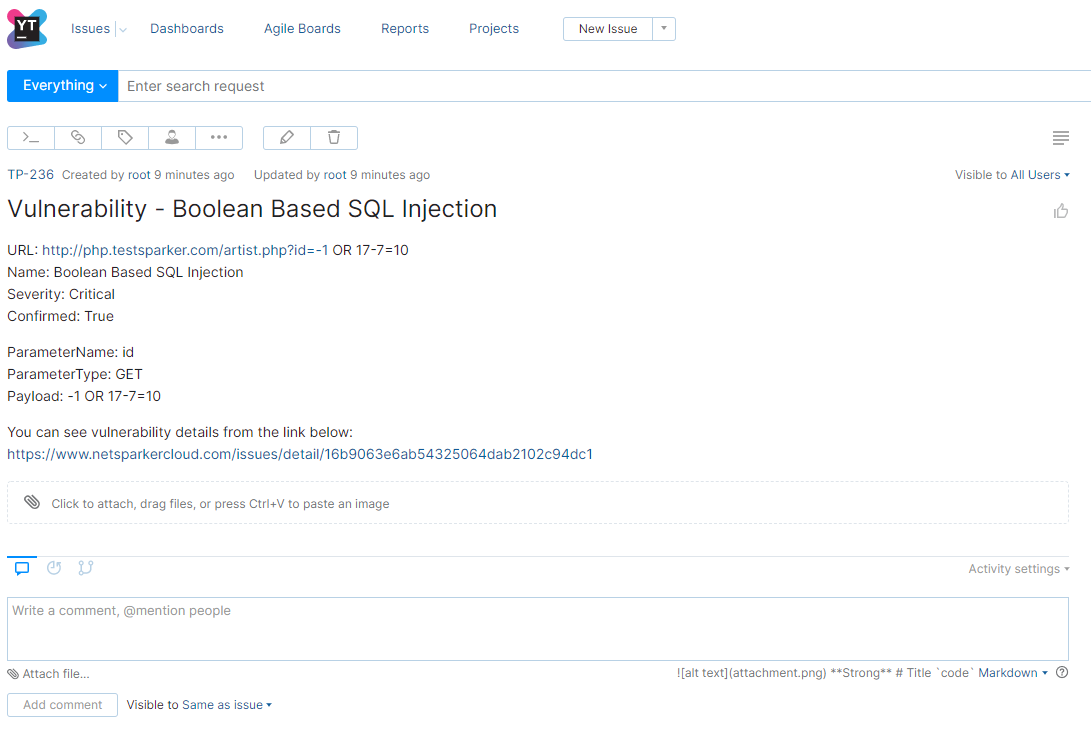Integrating Invicti Enterprise with YouTrack
YouTrack is a project management tool that can be adapted to your processes to help you track tasks and bugs, plan sprints and releases, and create workflows.
This topic explains how to configure Invicti Enterprise to send a detected vulnerability to YouTrack.
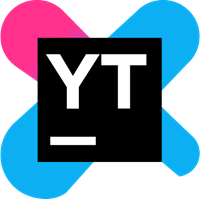
For further information, see What Systems Does Invicti Integrate With?.
YouTrack Fields
This table lists and explains the YouTrack fields in the New YouTrack Integration window.
|
Button/Section/Field |
Description |
|
Name |
This is the name of the configuration that will be shown elsewhere. |
|
Mandatory |
This section contains fields that must be completed. |
|
Server URL |
This is the YouTrack server URL to which issues are sent. |
|
Bearer Token |
This is the bearer token for authentication. |
|
Project ID |
This is the project identifier of the issue. |
|
Title Format |
This is the string format that is used to create the vulnerability title. |
|
Optional |
This section contains optional fields. |
|
Tags |
These are the item work tags, separated by a semicolon (;). |
|
Custom Fields |
This section contains user-defined custom fields. |
|
New Custom Field |
Click to create a new custom field. |
|
Name |
Enter a name for the new custom field. |
|
Value |
Enter a value for the new custom field. |
|
Dropdown |
Click the dropdown to change the input type. The options are:
|
|
Create Sample Issue |
Once all relevant fields have been configured, click to create a sample issue. |
How to Integrate Invicti Enterprise with YouTrack
- Log in to Invicti Enterprise.
- From the main menu, select Integrations > New Integration.
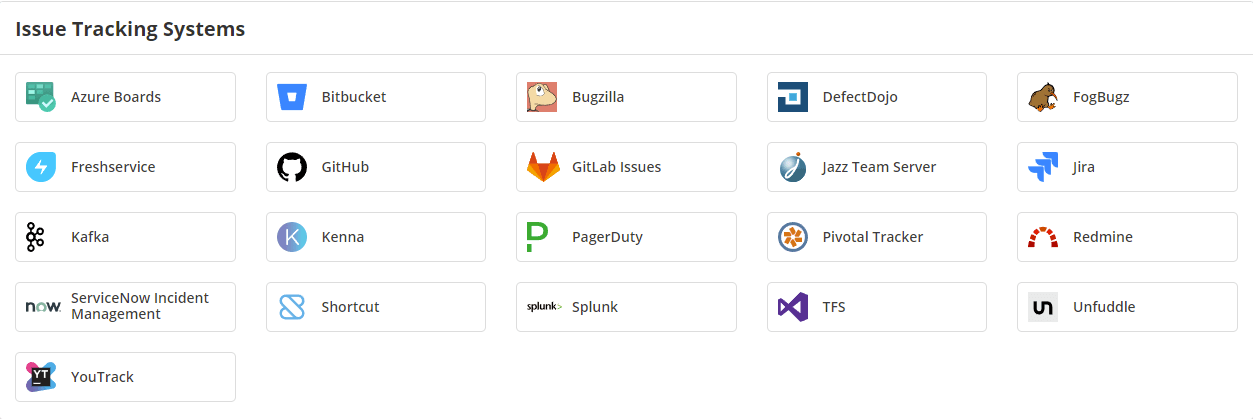
- From the Issue Tracking Systems, select YouTrack.
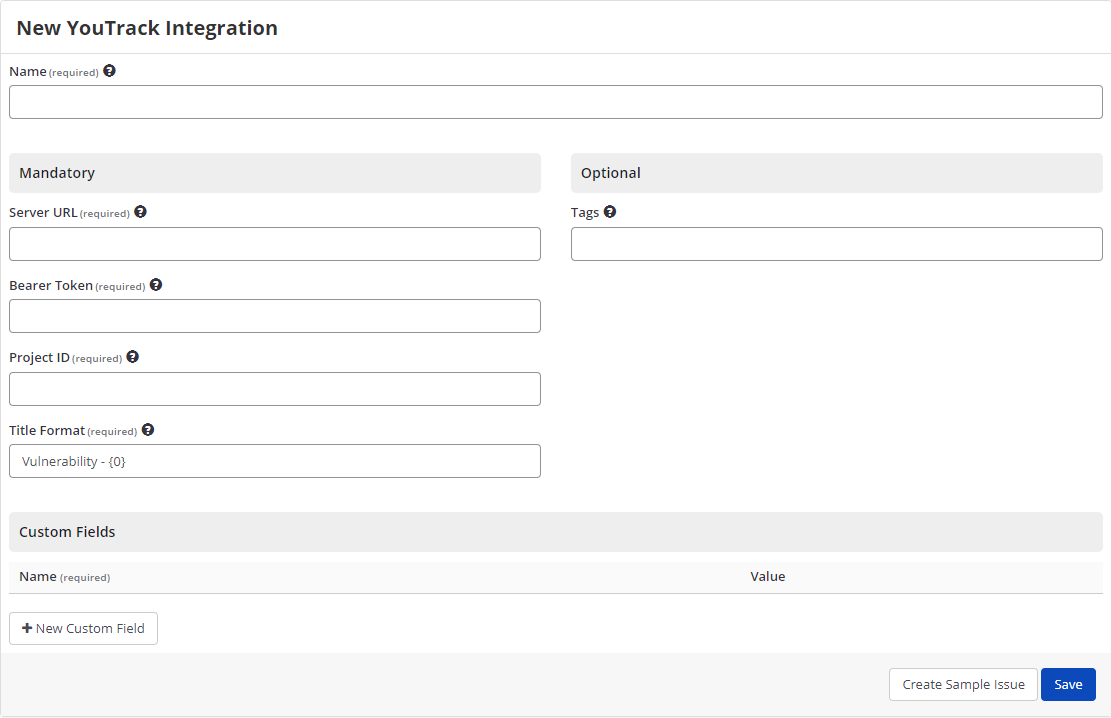
- In the Name field, enter a name for the integration.
- In the Mandatory section, complete the connection details:
- Server URL
- Bearer Token
- Project ID
- Title Format
- Select Create Sample Issue to confirm that Invicti Enterprise can connect to the configured system. A confirmation message is displayed to confirm that the sample issue has been successfully created.
- In the confirmation message, select the Issue number link to open the issue in your default browser.
- If the YouTrack integration is not configured correctly, Invicti Enterprise will correctly route the following descriptive error messages to you.
- Select Save to save the integration.
How to Export Reported Vulnerabilities to Projects in YouTrack
There are several ways to send issues to YouTrack with Invicti Enterprise:
- Once notifications have been configured, you can configure Invicti Enterprise to automatically send vulnerabilities after scanning has been completed (see How to Configure a Notification to Report Vulnerabilities to an Issue Tracking System).
- You can send one or more issues from the Issues window:
- You must have Manage Issue permission.
- From the main menu, select Issues > All Issues.
- From the Issues page, select one or more issues you want to send.
- Select Send To > YouTrack.

A pop-up is displayed, with a link to the issue you have sent to YouTrack. If there is an error, this information will be displayed instead.
- You can send an issue from the Recent Scans window:
- From the main menu, select Scans > Recent Scans.

- Next to the relevant scan, select Report.
- Scroll down to the Technical Report section.
- From the list of detected vulnerabilities, select an issue and display its details.
- Select Send To > YouTrack.

If you have previously submitted this vulnerability to YouTrack, it will already be accessible. You cannot submit the same issue twice.
- After sending the issue, you can view it via YouTrack.