Integrating Invicti Enterprise with Shortcut
Shortcut is a project management platform specifically designed for software development. Shortcut helps bring teams of all sizes together to build better products, from project planning to project creation.
This topic explains how to configure Invicti Enterprise to send a detected vulnerability to Shortcut.

For further information, see What Systems Does Invicti Integrate With?.
Shortcut Fields
This table lists and explains the Shortcut fields in the New Shortcut Integration window.
|
Button/Section/Field |
Description |
|
Name |
This is the name of the configuration that will be shown elsewhere. |
|
Mandatory |
This section contains fields that must be completed. |
|
API Token |
This is the API token for the user. |
|
Project ID |
This is the project identifier for the issue. |
|
Story Type |
This is the issue’s story type. The options are:
|
|
Title Format |
This is the string format that is used to create the vulnerability title. |
|
Optional |
This section contains optional fields. |
|
Epic ID |
This is the epic identifier. |
|
State ID |
This is the workflow state identifier of the Story. |
|
Requester ID |
This the member identifier of the person who requested the issue. |
|
Owner IDs |
This is a comma-separated list of the identifiers of those who own the issue. |
|
Follower IDs |
This is a comma-separated list of the identifiers of those who follow the issue. |
|
Due Days |
This is the number of days from the date the issue was created to the date it’s due. |
|
Labels |
This is a comma-separated list of labels. |
|
Create Sample Issue |
Once all relevant fields have been configured, select to create a sample issue. |
How to Integrate Invicti Enterprise with Shortcut
- Log in to Invicti Enterprise.
- From the main menu, go to Integrations > New Integration.
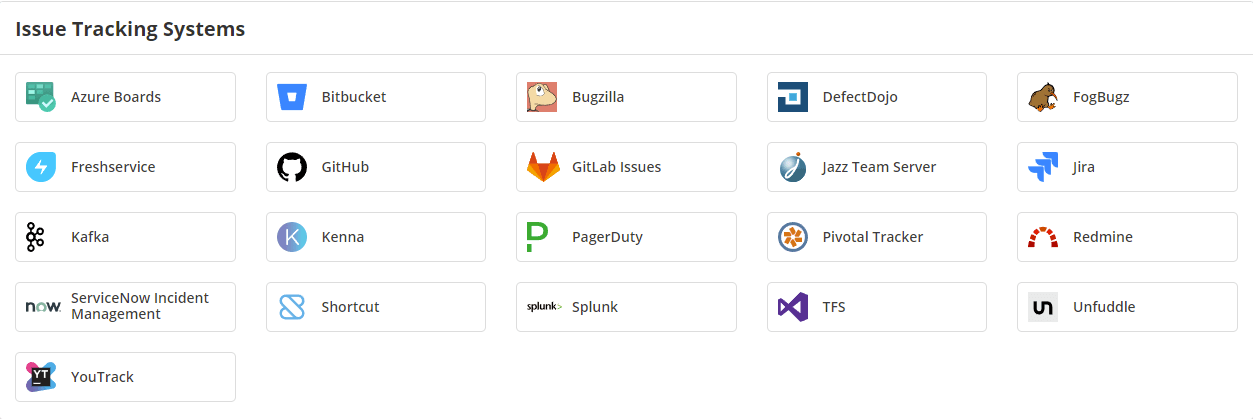
- From the Issue Tracking Systems section, select Shortcut.
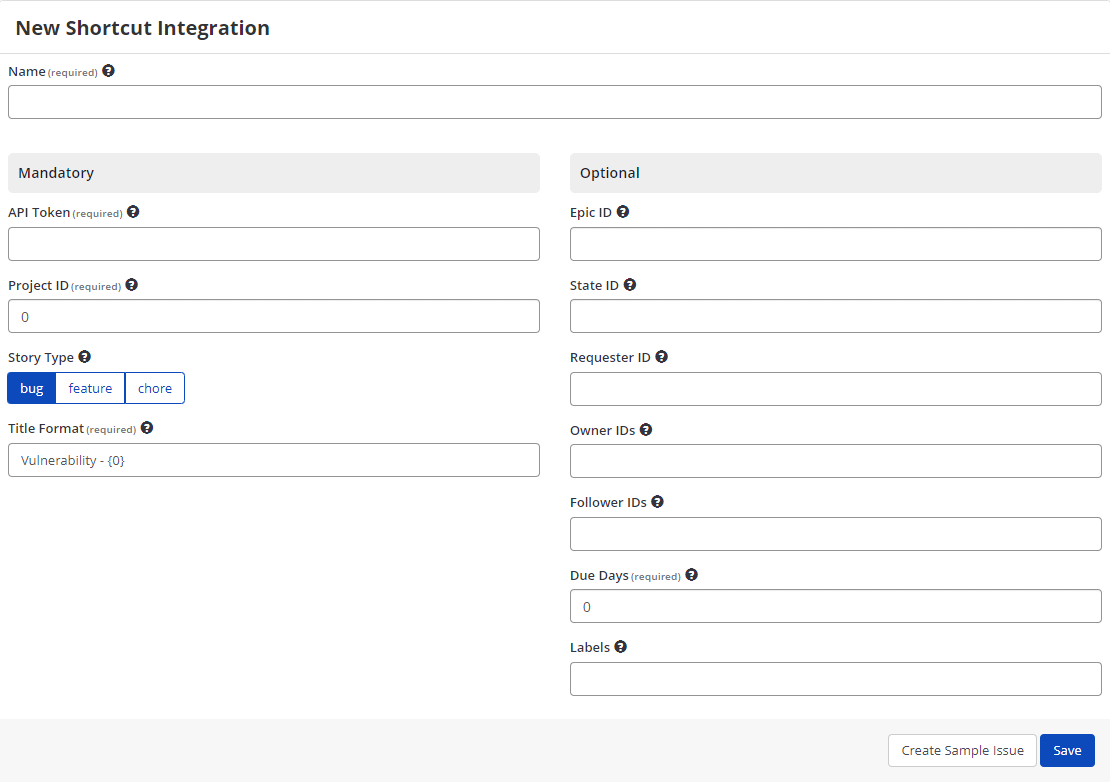
- In the Name field, enter a name for the integration.
- In the Mandatory section, complete the connection details:
- Name
- API Token
- Project Id
- Story Type
- Title Format
- In the Optional section, complete the following fields, if required:
- Epic Id
- State Id
- Requester Id
- Owner Ids
- Follower Ids
- Due Days
- Labels
- Select Create Sample Issue to confirm that Invicti Enterprise can connect to the configured system. A confirmation message is displayed to confirm that the sample issue has been successfully created.
- In the confirmation message, select the Issue number link to open the issue in your default browser.
- Select Save to save the integration.
How to Edit the Shortcut Integration
- Log in to Invicti Enterprise.
- From the main menu, select Integrations > Manage Integration.
- Next to the Shortcut, select Edit.
- Make the necessary changes and select Save.
How to Delete the Shortcut Integration
- Log in to Invicti Enterprise.
- From the main menu, select Integrations > Manage Integration.
- Next to the Shortcut, select Delete.
- On the confirmation dialog, select Delete.
How to Export Reported Vulnerabilities to Projects in Shortcut
There are several ways to send issues to Shortcut with Invicti Enterprise:
- Once notifications have been configured, you can configure Invicti Enterprise to automatically send vulnerabilities after scanning has been completed (see How to Configure a Notification to Report Vulnerabilities to an Issue Tracking System).
- You can send one or more issues from the Issues window:
- You must have Manage Issue permission.
- From the main menu, select Issues, then All Issues.
- From the Issues window, select one or more issues you want to send.
- Select Send To, then Shortcut.

A pop-up is displayed, with a link to the issue you have sent to Shortcut. If there is an error, this information will be displayed instead.
- You can send an issue from the Recent Scans window:
- From the main menu, select Scans > Recent Scans.

- Next to the relevant scan, select Report.
- Scroll down to the Technical Report section.
- From the list of detected vulnerabilities, select an issue and display its details.
- Select Send To > Shortcut.

If you have previously submitted this vulnerability to Shortcut, it will already be accessible. You cannot submit the same issue twice.