Integrating Invicti Enterprise with Bugzilla
Bugzilla is an open-source, web-based bug tracking and testing tool. Its purpose is to help developers manage defects in software development. Developers can use it to keep track of outstanding bugs, problems, issues, enhancements, and other product change requests.
This topic explains how to configure Invicti Enterprise to send a detected vulnerability to Bugzilla.
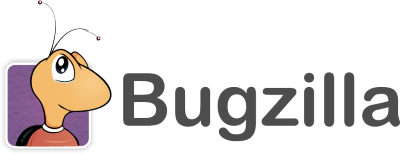
For further information, see What Systems Does Invicti Integrate With?.
Bugzilla Fields
This table lists and explains the Bugzilla fields in the New Bugzilla Integration window.
|
Button/Section/Field |
Description |
|
Name |
This is the name of the configuration that will be shown elsewhere. |
|
Mandatory |
This section contains fields that must be completed. |
|
URL |
This is the Bugzilla instance URL. |
|
API Key |
This is the API Access Key for authentication. |
|
Product |
This is the product name. |
|
Component |
This is the name of a component. |
|
Version |
This is the product version in which the issue was found. |
|
Platform |
This is the type of hardware in which the bug was experienced. |
|
Operating System |
This is the operating system in which the bug was discovered. |
|
Title Format |
This is the string format that is used to create the vulnerability title. |
|
Optional |
This section contains optional fields. |
|
Status |
This is the initial status of the issue. |
|
Priority |
This is the priority of the bug. |
|
Assigned To |
This is the user to whom the issue is assigned. |
|
Severity |
This is the severity of the bug. |
|
Milestone |
This is a valid target milestone for the product. |
|
Due Days |
This is the number of days from the date the issue was created to the day it’s due. |
|
Custom Fields |
This section contains user-defined custom fields. |
|
New Custom Field |
Select to create a new custom field. |
|
Name |
Enter a name for the new custom field. |
|
Value |
Enter a value for the new custom field identifier. |
|
Drop-down |
Select the drop-down to change the input type. The options are:
|
|
Create Sample Issue |
Once all relevant fields have been configured, click to create a sample issue. |
How to Integrate Invicti Enterprise with Bugzilla
- Log in to Invicti Enterprise.
- From the main menu, go to Integrations > New Integration.
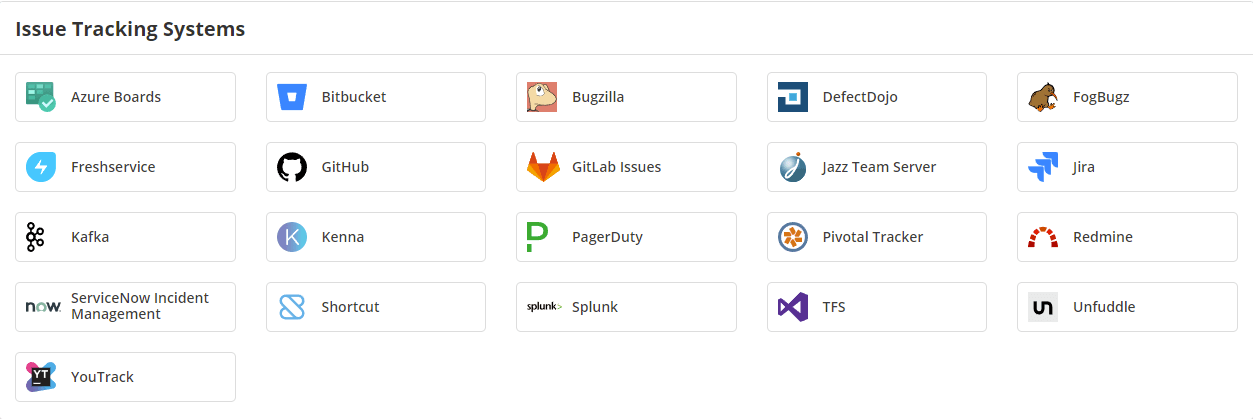
- From the Issue Tracking Systems section, select Bugzilla.

- In the Mandatory section, complete the connection details:
- Name (The name must be unique)
- URL
- API Key
- Product
- Component
- Version
- Platform
- Operating System
- Title Format
- In the Optional section, you can complete the following fields:
- Status
- Priority
- Assigned To
- Severity
- Milestone
- Due Days
- Custom Fields
- Select Create Sample Issue to confirm that Invicti Enterprise can connect to the configured system and create a sample issue. A confirmation message is displayed to confirm that the sample issue has been successfully created.
- In the confirmation message, select the Issue number link to open the issue in your default browser.
- Select Save to save the integration.
To learn more about field values in Bugzilla, see Field Values .
Looking for API Keys in Bugzilla? See User Preference in Bugzilla. For further information about the connection details, check your administrator page in Bugzilla.
How to Edit the Bugzilla Integration
- Log in to Invicti Enterprise.
- From the main menu, select Integrations > Manage Integration.
- Next to Bugzilla, select Edit.
- Make the necessary changes and select Save.
How to Delete the Bugzilla Integration
- Log in to Invicti Enterprise.
- From the main menu, select Integrations > Manage Integration.
- Next to Bugzilla, select Delete.
- On the confirmation dialog, select Delete.
How to Export Reported Vulnerabilities to Projects in Bugzilla
There are several ways to send issues to Bugzilla with Invicti Enterprise:
- Once notifications have been configured, you can configure Invicti Enterprise to automatically send vulnerabilities to Bugzilla after scanning has been completed (see How to Configure a Notification to Report Vulnerabilities to an Issue Tracking System).
- You can send one or more issues from the Issues window:
- From the main menu, select Issues, then All Issues. The Issues window is displayed.
- Select one or more issues you want to send.
- Select Send To > Bugzilla.

A pop-up is displayed, with a link to the issue you have sent to Bugzilla. If there is an error, this information will be displayed instead.
- You can also send an issue from the Recent Scans window:
- From the main menu, select Scans > Recent Scans.

- Next to the relevant scan, select Report.
- Scrolls down to the Technical Report section.
- From the list of detected vulnerabilities, select an issue and display its details.
- Select Send To > Bugzilla.

If you have previously submitted this vulnerability to Bugzilla, it will already be accessible. You cannot submit the same issue twice.