Integrating Invicti Enterprise with Mattermost
Mattermost is an open-source, flexible, and messaging platform that enables secure team collaboration. Mattermost is a Slack alternative, and from a Invicti Enterprise viewpoint, its integration procedure works like Slack. A new incoming webhook is created as a Mattermost instance. It is then pasted into the Invicti Enterprise Mattermost integration

For further information, see What Systems Does Invicti Integrate With?.
How to Integrate Invicti Enterprise with Mattermost
- Go to Incoming Webhooks in Mattermost.
- From the main menu, click Integrations, then Incoming Webhooks.
- Select Add Incoming Webhook.
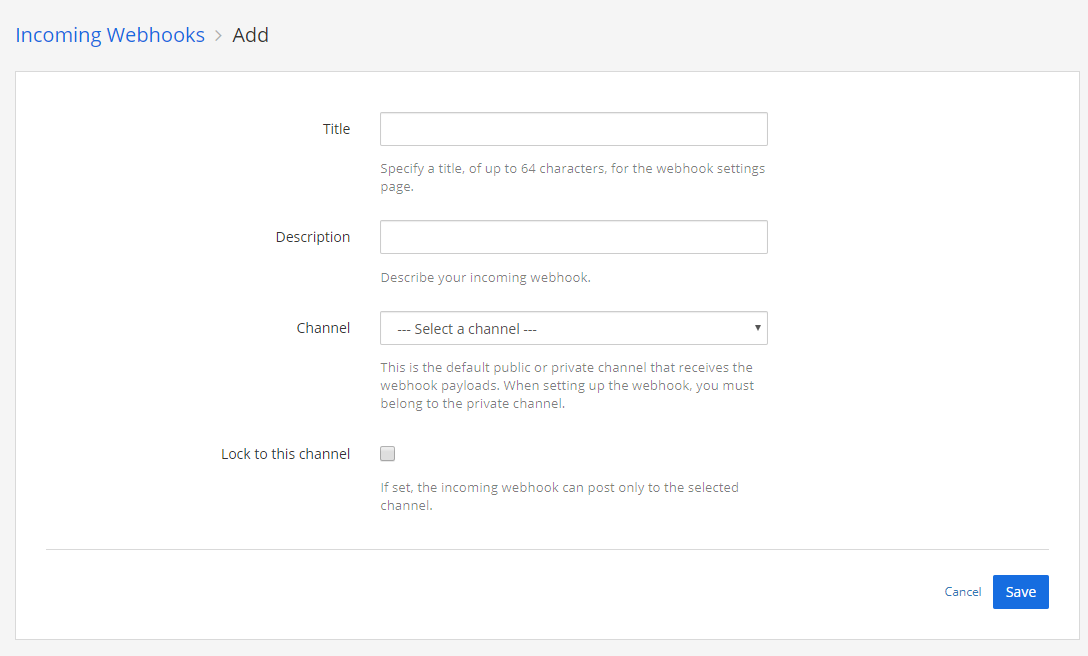
- Enter the Title (name) of the webhook
- Enter the Description of the webhook. (The description can be up to 500 characters.)
- From the drop-down, choose the Channel to receive webhook payloads.
- Select Save to create the webhook. The Incoming Webhooks window is displayed.

- In the Webhook URL field, select Copy. (You will need this URL later.)
- Log in to Invicti Enterprise.
- From the main menu, select Integration > New Integration.

- From the Communication section, select Mattermost.

- Copy and paste the WebHook URL you created in Mattermost into the WebHook URL field in Invicti.
- Select Create Sample Issue to confirm that Invicti can connect to the configured system and create a sample issue.
- Select Save to save the integration.
How to export reported vulnerabilities to projects in Mattermost
There are several ways to send issues to Mattermost with Invicti Enterprise:
- Once notifications have been configured, you can configure Invicti Enterprise to automatically send vulnerabilities after scanning has been completed (see How to Configure a Notification to Report Vulnerabilities to an Issue Tracking System).
- You can send one or more issues the Issues window:
- You must have Manage Issue permission,
- From the main menu, select Issues, then All Issues.
- From the Issues page, select one or more issues you want to send.
- Select Send To > Mattermost.

A pop-up is displayed, with a link to the issue you have sent to Mattermost. If there is an error, this information will be displayed instead.
- You can send an issue from the Recent Scans page:
- From the main menu, select Scans > Recent Scans.

- Next to the relevant scan, select Report.
- Scroll down to the Technical Report section.
- From the list of detected vulnerabilities, click to select an issue and display its details.
- Select Send To > Mattermost.

If you have previously submitted this vulnerability to Mattermost, it will already be accessible. You cannot submit the same issue twice.