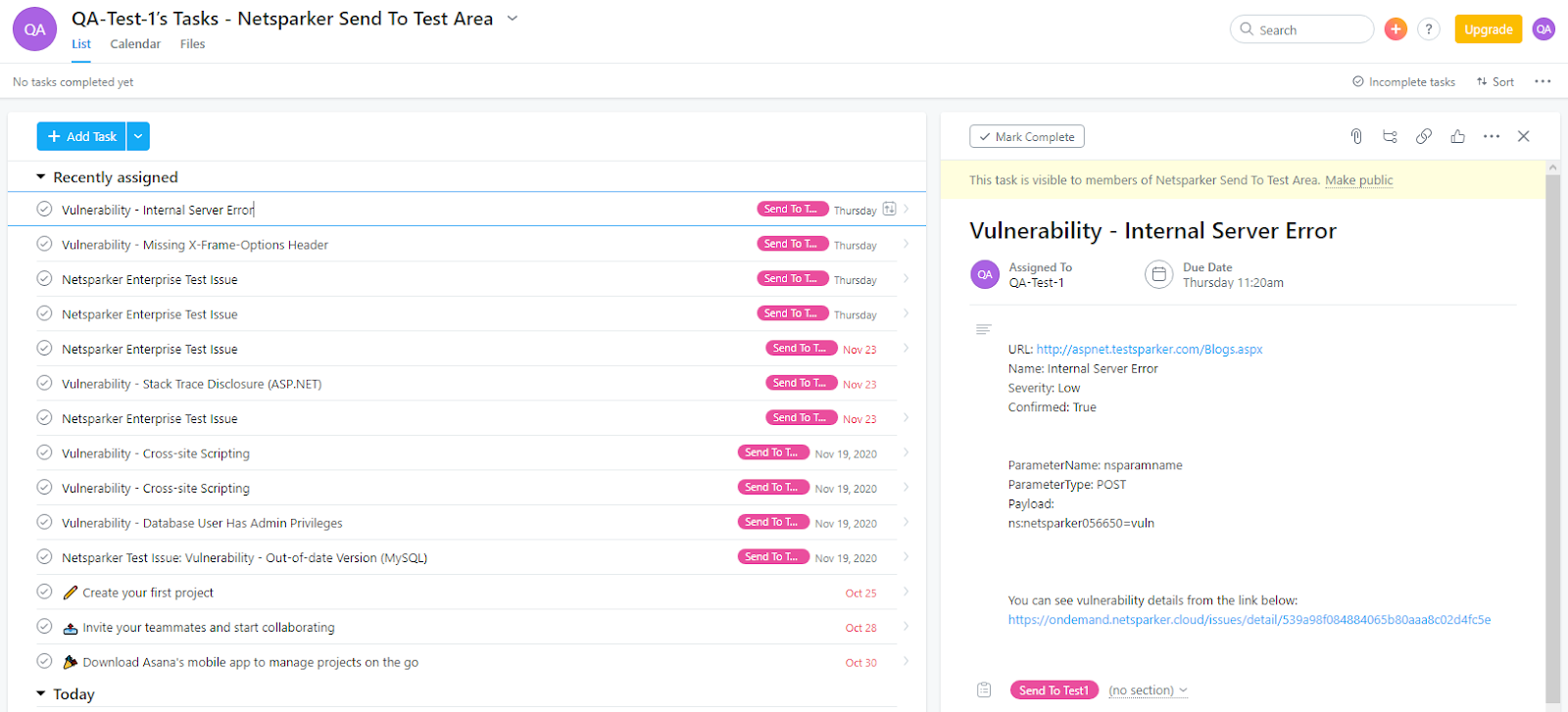Integrating Invicti Enterprise with Asana
Asana is a work management platform designed to help teams organize, track and manage work. Its team collaboration software integrates project management with task management.
This topic explains how to configure Invicti Enterprise to send a detected vulnerability to Asana (including using the wizard).

For further information, see What Systems Does Invicti Integrate With?.
Asana Fields
This table lists and explains the Asana fields in the New Asana Integration window.
|
Button/Section/Field |
Description |
|
Name |
This is the name of the configuration that will be shown elsewhere. |
|
Mandatory |
This section contains fields that must be completed. |
|
Access Token |
This is the personalized access token of the user. |
|
Project Id |
This is the project identifier of the issue. |
|
Workspace Id |
This is the workspace identifier of the Asana project. |
|
Optional |
This section contains optional fields. |
|
Follower IDs |
This is the comma-separated list of member identifiers of those who follow the issue. |
|
Assignee |
This is the user to whom the issue is assigned. Accepted values are:
|
|
Due Days |
This is the number of days from the date the issue was created to the date it’s due. |
|
Tag IDs |
These are the tag identifiers. |
How to Integrate Invicti Enterprise with Asana
- Log in to Invicti Enterprise.
- From the main menu, click Integrations, then New Integration.

- From the Project Management section, click Asana. The New Asana Integration wizard is displayed, open at the General Information step.
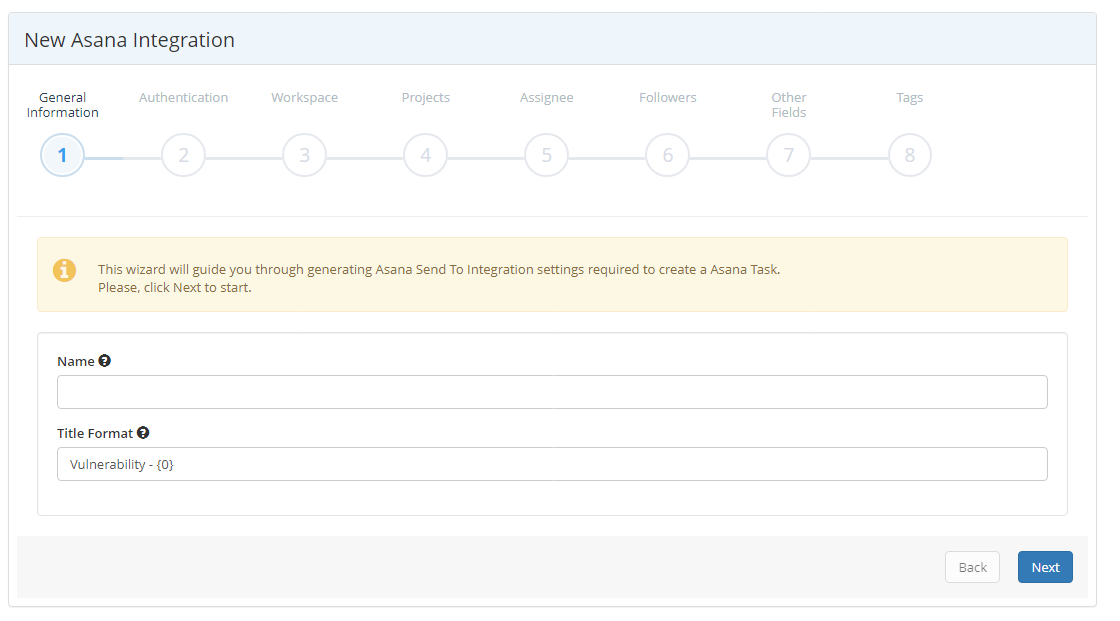
- In the Name field, enter a unique name for the integration.
- In the Title Format field, enter the required format.
- Click Next. The Authentication step is displayed.
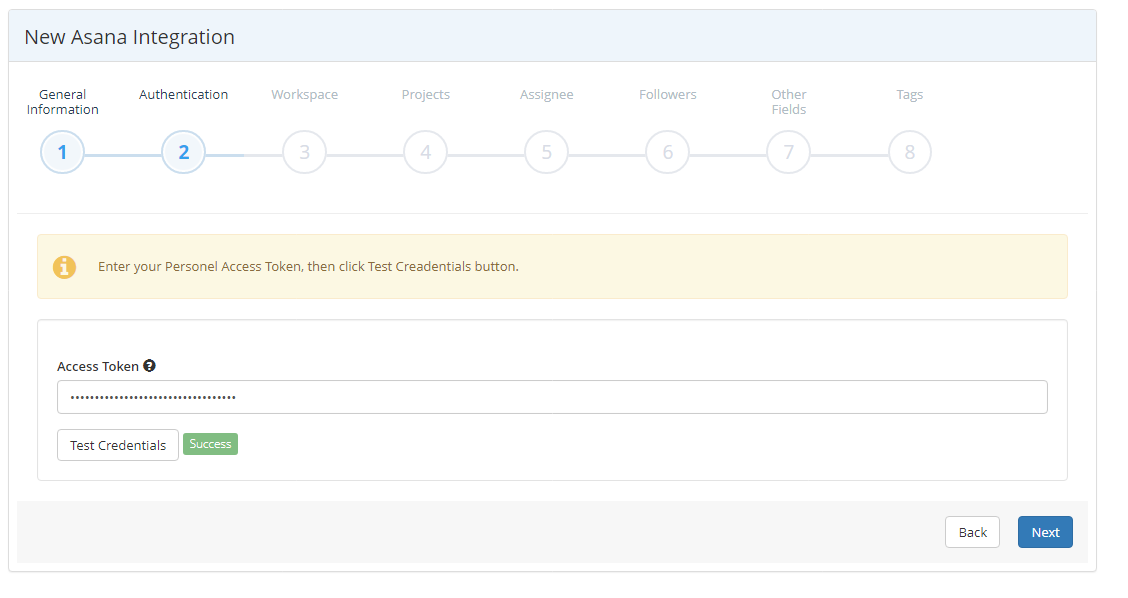
- In the Access Token field, enter an Access Token for integration. Click Test Credentials. If the token you entered is correct, a ‘Success’ status will appear next to the button. Click Next. The Workspace step is displayed.
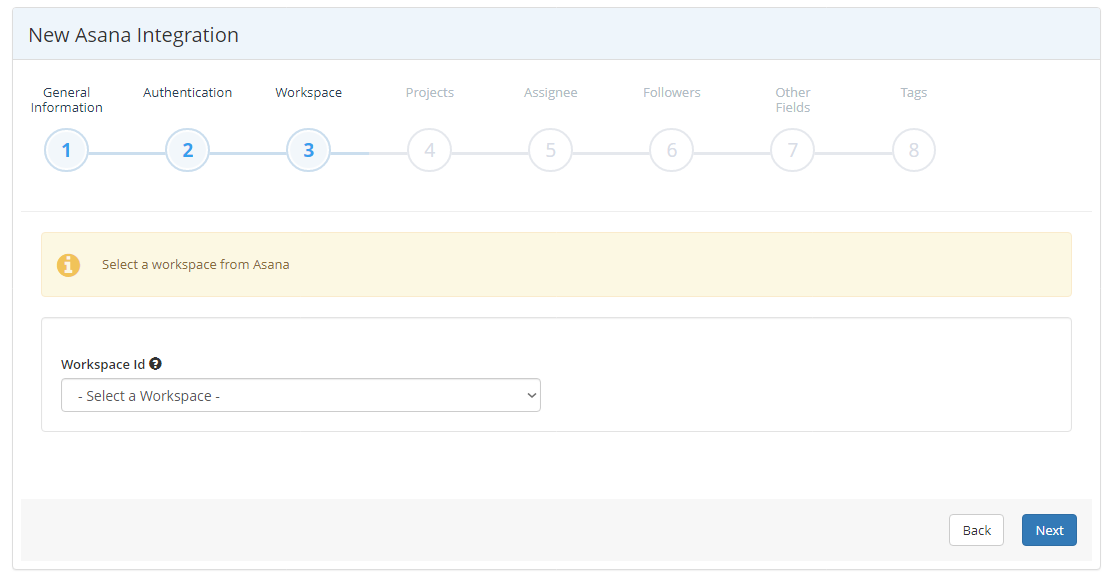
- From the Workspace Id dropdown, select a workspace. Click Next. The Projects step is displayed.
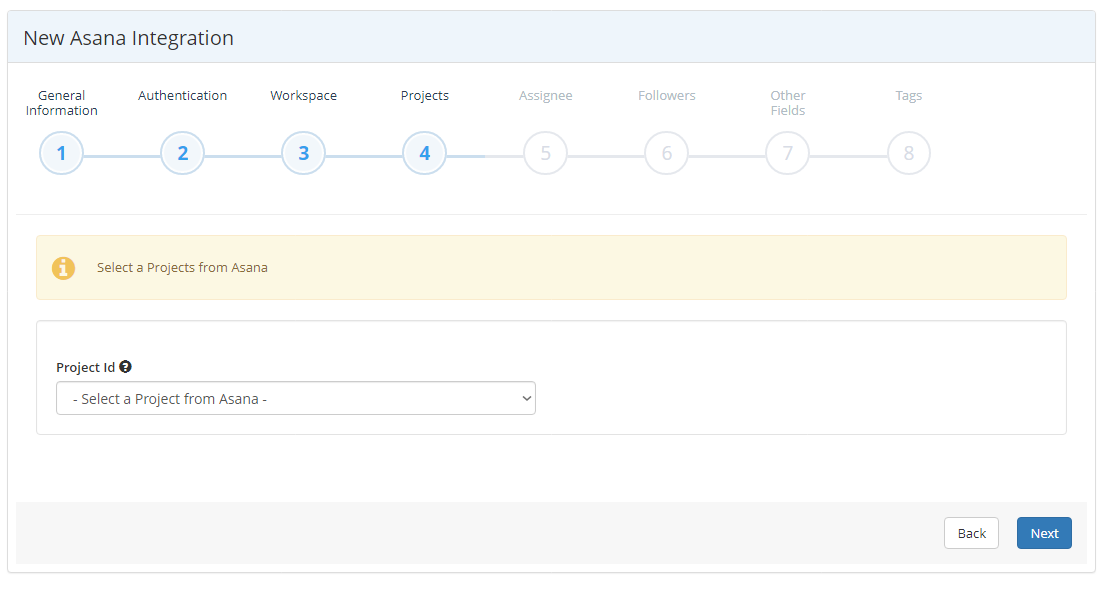
- From the Project Id dropdown, select a project. Click Next. The Assignee step is displayed.
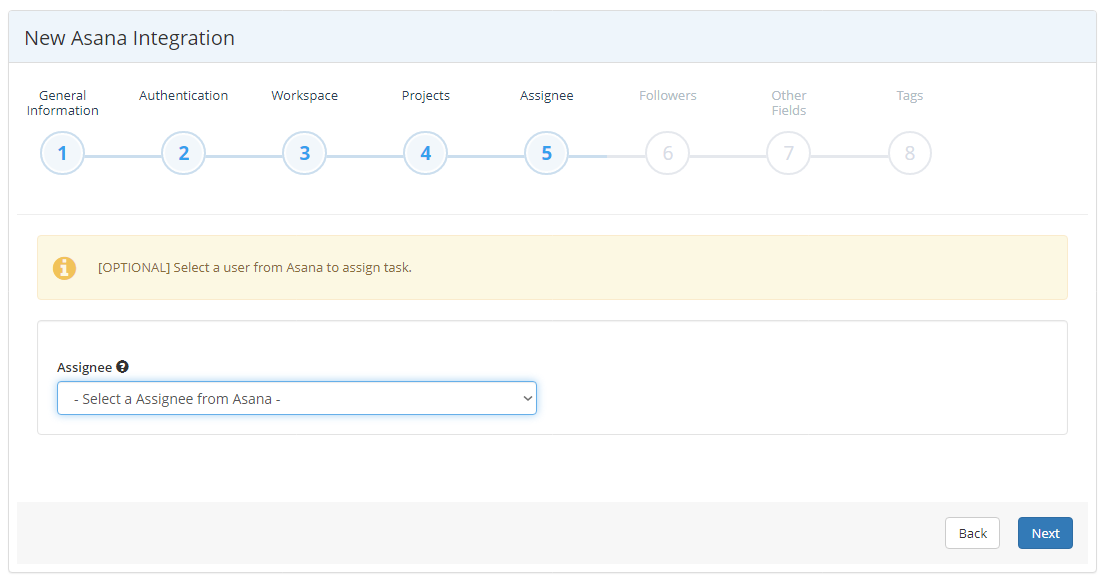
- From the Assignee dropdown, select a user (if required). Click Next. The Followers step is displayed.

- From the Followers Ids dropdown, select users who follow the task (if required). Click Next. The Other Fields step is displayed.
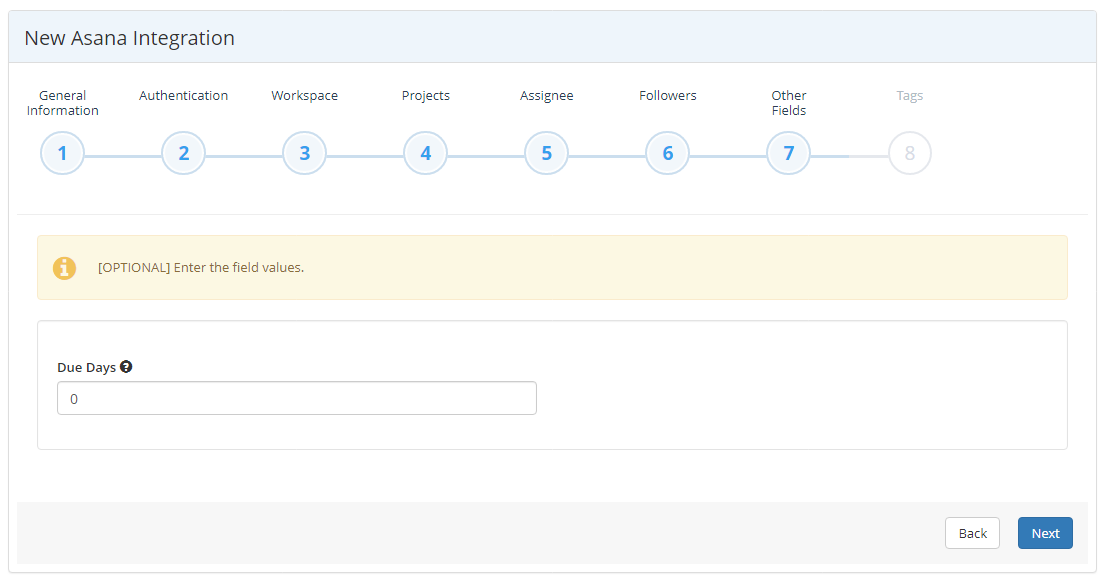
- From the dropdown, enter a number of days, if required. Click Next. The Tags step is displayed.

- From the Tags Ids dropdown, select tags to add to the task (if required). Click Finish.
- The newly-added integration is displayed on the Manage Integrations page.

- If you want to rearrange the information, click Edit and amend the details.
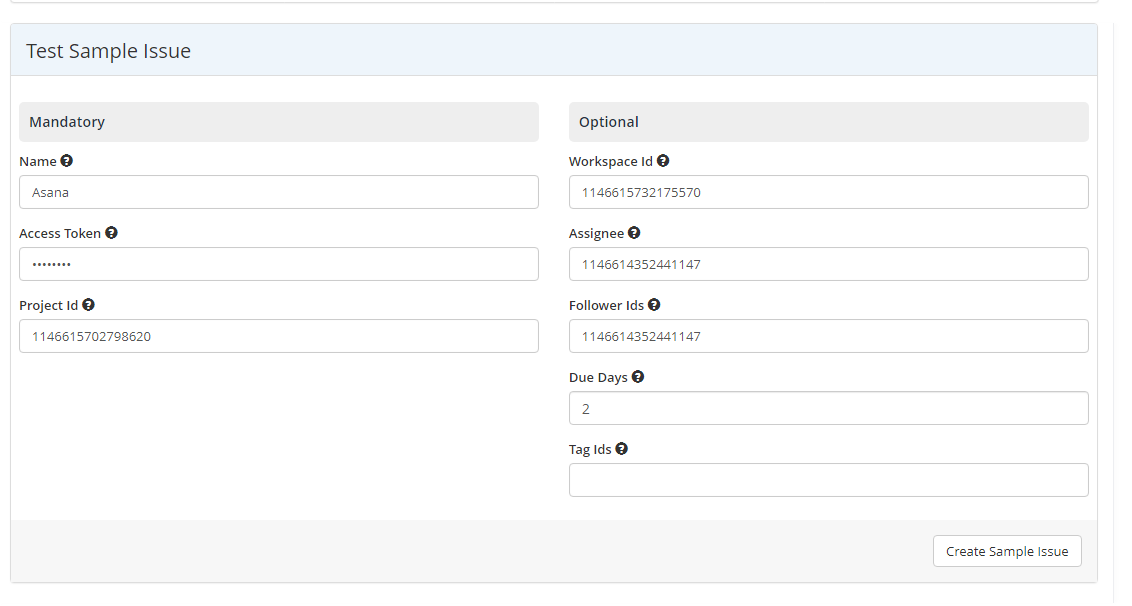
- Click Create Sample Issue to confirm that Invicti Enterprise can connect to the configured system. A confirmation message is displayed to confirm that the sample issue has been successfully created.

- In the confirmation message, click the Issue number link to open the issue in your default browser.
- If the Asana integration is not configured correctly, Invicti Enterprise will correctly route the following descriptive error messages to you. Sample error messages may be displayed as illustrated:
- If the Project Id was entered incorrectly

- If the Access Token was entered incorrectly

- Click Save to save the integration.
How to Export Reported Vulnerabilities to Projects in Asana
There are several ways to send issues to Asana with Invicti Enterprise:
- Once notifications have been configured, you can configure Invicti Enterprise to automatically send vulnerabilities after scanning has been completed (see How to Configure a Notification to Report Vulnerabilities to an Issue Tracking System).
- You can send one or more issues from the Issues window:
- You must have Manage Issue permission.
- From the main menu, select Issues, then All Issues. The Issues window is displayed.
- Select one or more issues you want to send.
- Click Send To, then Asana.

- A popup is displayed, with a link to the issue you have sent to Asana. If there is an error, this information will be displayed instead.
- You can send an issue from the Recent Scans window:
- From the main menu, click Scans then Recent Scans.

- Next to the relevant scan, click Report. The report is displayed.
- Scroll down to the Technical Report section.
- From the list of detected vulnerabilities, click to select an issue and display its details.
- Click Send To, then Asana.

- If you have previously submitted this vulnerability to Asana, it will already be accessible. You cannot submit the same issue twice.