Error messages in scan failures
Launching, running, and finishing scans in Invicti Enterprise can sometimes end with errors.
- These errors may occur due to various reasons, such as issues with the target URL, authentication, proxy, etc.
- Such errors can prevent you from completing essential scanning tasks, leading to delays, and missing vital information to identify and fix vulnerabilities.
- Having an understanding of the common scan error messages and their causes can help you resolve these issues and keep your scanner functioning smoothly.
This topic lists the common scan error messages and provides helpful tips to assist you in resolving them effectively.
Note: Scans marked as failed or canceled will be automatically deleted 90 days after their status changes. This applies to both Acunetix 360 On-Premises and Acunetix 360 cloud versions.
How to view error messages
- Log in to Invicti Enterprise.
- From the main menu, select Scans > Recent Scans.
- Check the Result column.
Create a notification to be notified about the scan results.
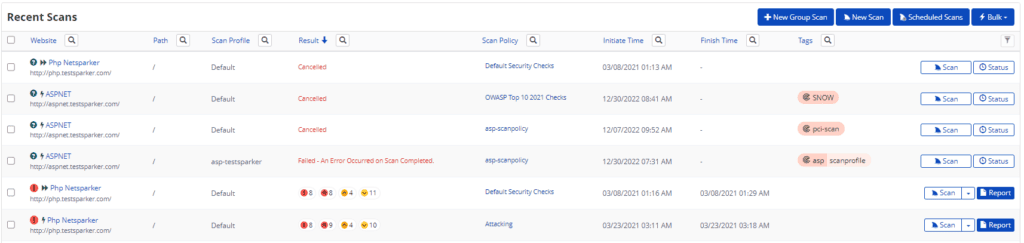
The following table explains error messages and actions that you can take:
| Error message | Explanation | Actions to take |
| Agent is not available. | The scan has failed because the agent is down or inaccessible. | Check the scanner agent assigned to make sure that it is working properly. |
| Failed – An Error Occurred on Canceling. | An error occurred while canceling the scan. | Submit a ticket through our Help Center. |
| Failed – An Error Occurred on Launching Scan. | An error occurred while launching the scan. | Relaunch the scan. |
| Failed – Error Occurred on Pause. | An error occurred while pausing the scan. | Submit a ticket through our Help Center. |
| Failed – Error Occurred on Prescan Validation | An error occurred at pre-scan validation | Submit a ticket through our Help Center. |
| Failed – Error Occurred on Scan Completed. | An error occurred while completing the scan. | The scan was completed successfully. However, in the late confirmation, an error occurred. Submit a ticket through our Help Center. |
| Failed – Error Occurred on Scan Failed. | Error occurred while failing the scan. | Submit a ticket through our Help Center. |
| Failed – Host was unavailable. | Requests could not be sent to the target website, indicating that it is inaccessible. This issue could be either because the website is down or due to internet connectivity problems. | Check your target and try re-launching the scan. |
| Failed – Invalid Header. | The scan has failed because of invalid characters in the HTTP Header. | Check your HTTP header. |
| Failed – Login Failed. | The scan has failed because of login configuration. | Check your login credentials and relaunch the scan. |
| Failed – Max logout exceeded. | The scan has failed because of repetitive logouts. | Check your login settings. |
| Failed – OAuth2 endpoint error. | The scan has failed because of a problem with the OAuth2 settings. | Check the OAuth2 configuration and relaunch the scan. |
| Failed – Out of disk space. | The scan has failed because of insufficient space on the disk. | Clear up some spaces on your disk. |
| Failed – Proxy authentication is required. | The scan has failed because the target requires proxy authentication. | Configure the proxy authentication. |
| Failed – Proxy failure. | The agent could not access the proxy. | Check the connection and proxy server, and try again. |
| Failed – The raw scan file is expired. | Configured raw scan file retention period has expired. | Launch a new full scan. For further information about configuring the retention period for raw scan files, refer to General Settings. |
| Failed – The report policy was not found. | The scan has failed because the report policy selected cannot be located. | Check your report policy and relaunch the scan. |
| Failed – The scan was not allowed. | The scan has failed because the target URL is not allowed. | Check your target URL and relaunch the scan. |
| Failed – The scan policy was not found. | The scan has failed because the scan policy selected cannot be located. | Check your scan policy and relaunch the scan. |
| Failed – The scan target was not reachable. | The scan has failed because the target cannot be accessed. | Check your target URL and relaunch the scan. |
| Failed – Secrets and encryption integration error. | An error occurred while decrypting the user credentials. | Submit a ticket through our Help Center. |
| Failed – The Security Protocol type is not supported. | The SSL connection could not be established. | Check the TLS configuration. |
| Failed – The target link timeout is detected. | Sending pre-scan validation requests to the target website failed because of time out. This indicates that the target website is inaccessible from our side. This could be either because the website is down or due to internet connectivity problems. | Check your target URL and internet connectivity. |
| Failed – The timeout is detected. | Sending requests to the target website failed because of time out. This indicates that the target website is inaccessible from our side. This could be either because the website is down or due to internet connectivity problems. | Check your target URL and internet connectivity. |