Invicti Standard – Manual Authentication
Manual Authentication in Invicti Standard is an authentication configuration that allows you to import requests from various file formats, such as Postman and Fiddler.
Invicti replays these requests at the beginning of a scan to implement authentication. You can also configure the logout detection so that Invicti replays these requests while the scan is in progress if logout occurs.
Manual Authentication Fields
This table lists and explains the fields in the Manual Authentication section.
| Field | Description |
| Enabled | Select to enable Manual Authentication. Once enabled, the Authentication Settings and Logout Detection fields are clickable. |
| Test Credentials | Click to test the configured settings. |
| Authentication Settings | These are authentication settings you can add, edit, delete, clear, search import, or enter. |
| Add | Select to add a new link. |
| Edit | Select to edit a selected link. |
| Delete | Select to delete a selected link. |
| Clear | Select to clear imported links. |
| Search | Select to toggle the find panel. |
| From File | Select the file type from the list. |
| From URL | Select the file type from the list. |
| Enter Links | Select to enter links manually. |
| Method | This is the method of imported HTTP requests. |
| URL | This is the URL from the imported requests. |
| Logout Detection | This section contains the logout detection options. |
| None | This is if you want no logout detection. |
| Redirect Based | This enables redirect-based detection by entering a Redirect URL. |
| Keyword Based | This enables keyword-based detection by entering a Keyword Pattern and checking Is Regex, if the pattern is a RegEx pattern. |
For further information, see How Does Logout Detection Work?, How to Configure Redirect-Based Logout Detection in Invicti Standard, and How to Configure Keyword-Based Logout Detection in Invicti Standard.
How to configure Manual Authentication with Authentication Settings in InvictiStandard
- Open Invicti Standard.
- From the Home tab, select New. The Start a New Website or Web Service Scan dialog is displayed.
- From the Authentication section, select Manual.

- Check Enabled.
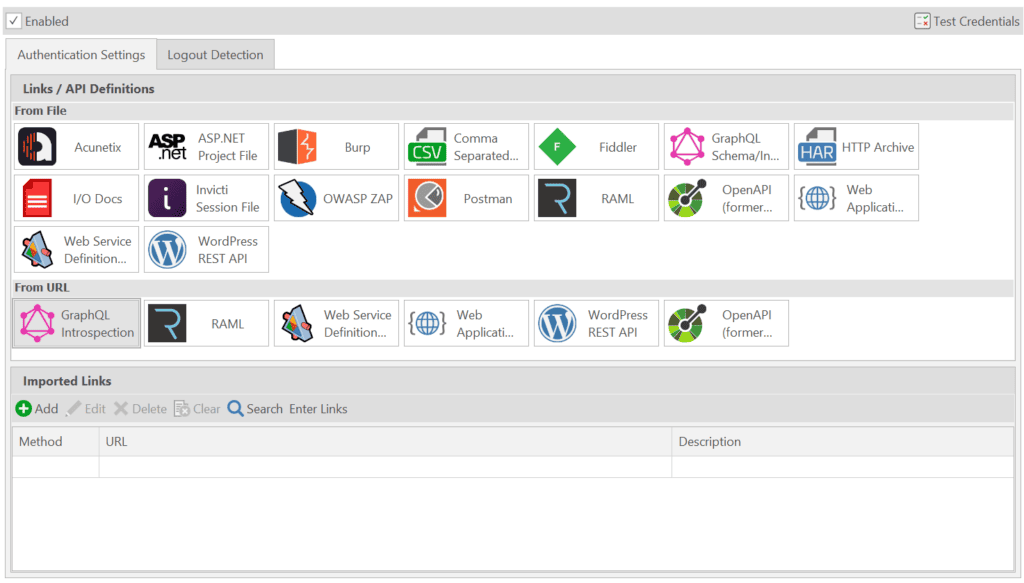
- To add your requests, select one of the following options:
- To add a link/API definition from a file, select an option from the From File section.
- To add a link/API definition, select an option from the From URL section.
- Select Enter Links to display the Enter Links/HTTP Requests dialog.
(See Importing links and API definitions for information on how to import links for additional websites in InvictiStandard.)
- Select Start Scan.
How to Configure Manual Authentication with Logout Detection in Invicti Standard
- Open Invicti Standard.
- From the Home tab, select New. The Start a New Website or Web Service Scan dialog is displayed.
- From the Authentication section, select Manual.
- Check Enabled.
- Select the Logout Detection tab.
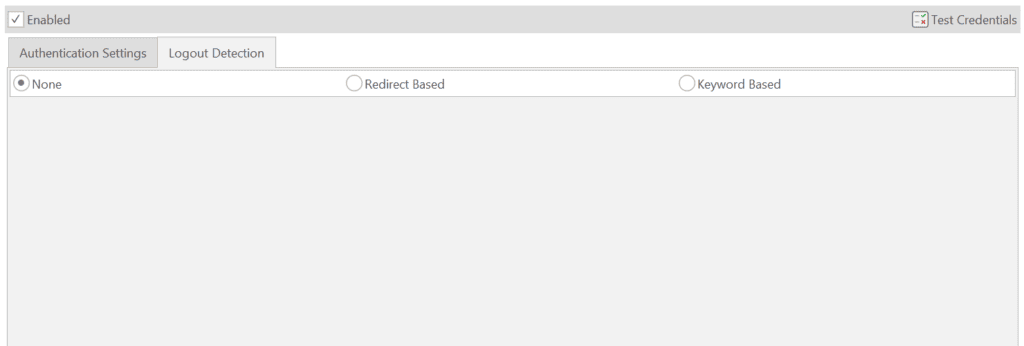
- To add your requests, click:
- None for no logout detection
- Redirect Based for display the Redirect URL field
- Keyword Based to display the Keyword Pattern and Is Regex check
See Logout Detection.
- Select Start Scan.