Web Application Firewall Support in Invicti
The scan results in both Invicti Enterprise and Invicti Standard can be exported as rules for web application firewalls (WAFs).
Invicti WAF rule generation can be achieved in two ways:
- Exporting the WAF Rule into a file – in this case, Invicti creates a rule file
- Creating a WAF rule via the REST API – in this case, Invicti can connect WAF applications via their REST API endpoints and authenticate them with tokens, and create a rule immediately without any import or export actions
Invicti currently supports the following web application firewall software:
For Invicti Enterprise:
For Invicti Standard:
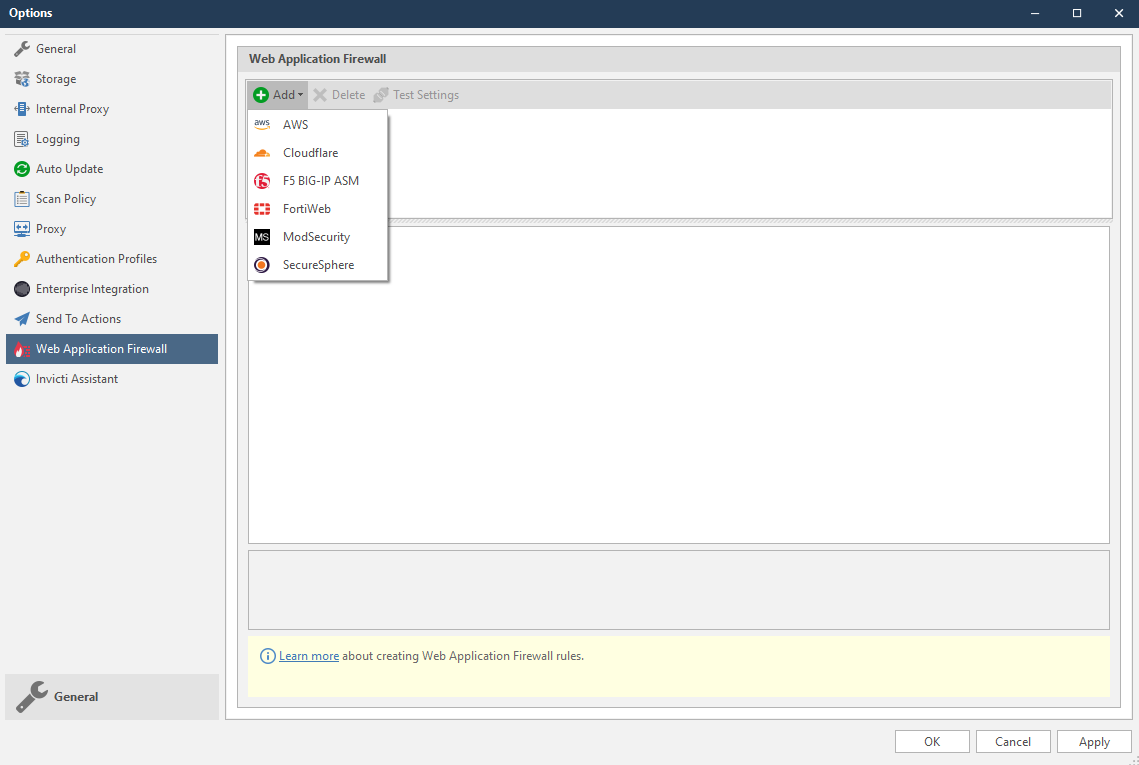
But other WAFs are integrated via a Rest API, so Invicti needs to store connection, authentication or other information to create a WAF rule. This screenshot illustrates sample configuration fields for the AWS WAF.
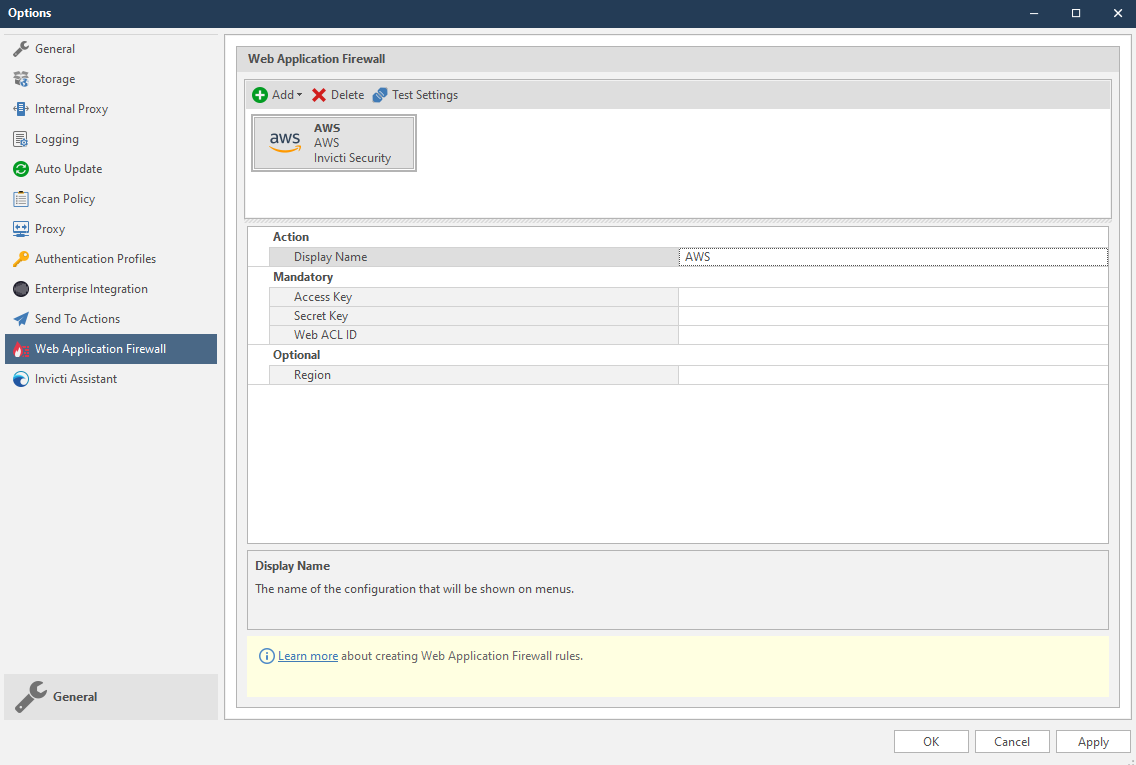
Vulnerabilities and WAFs
Blocking the identified vulnerability via WAF rule generation only acts as a temporary ‘band-aid’ applied only at the identified vulnerable point. It is not a proper fix for the issue, but will give you time to find and eliminate the root cause of the vulnerability.
Creating a WAF rule for a Blind SQL Injection is allowed.
Creating a WAF rule for Sitemap Detection is not allowed.
It is not possible to block every vulnerability defined in Invicti with WAF rules as some vulnerabilities may not be supported by WAFs (for example, DOM XSS cannot be blocked using a WAF). Also, some WAF rules may not have the corresponding filters to check where the vulnerable are (e.g. request body, custom headers). When that is the case for the selected vulnerability, the WAF rule button will be disabled in Invicti.
When a custom vulnerability template is being added to the Report Policy, Firewall Compatible input should be checked to determine whether the vulnerability is a WAF Rule generation compatible one.
How Invicti Creates Rules for Vulnerabilities
Since vulnerable payloads can be used in different locations such as cookies, query strings and XML bodies for example, proper rule creation is critical. While integrating WAFs, Invicti focused on creating rules to block only vulnerable requests. For this reason, RegEx patterns are used for each vulnerability or vulnerability family. But RegEx patterns may sometimes not be possible, or in some cases they may have limited use for WAFs.
For RegEx pattern usage details, see the WAF document links listed above.
Where it is not possible to use RegExes, Invicti creates rules containing the HTTP Method and Request URL. But this causes requests that do not have vulnerable inputs to be blocked. So vulnerable endpoints should be fixed as soon as possible and the WAF rule should be removed so as not to block every user.
WAF rules that do not have RegEx patterns may block the requests that do not contain vulnerable inputs.
How Invicti Creates WAF Rules Automatically
WAF Rule factories can be automatically triggered when a vulnerability is found. Web Application Firewalls can be configured to trigger only for certain vulnerability Severity Levels, or only for confirmed vulnerabilities rather than for possible vulnerabilities.
Once the Web Application Firewall is configured, users can then configure Auto WAF Rules.
This topic will explain how to configure Auto WAF Rule in Invicti Standard.
Automatic WAF Rule Fields
This table lists and explains the fields in the Automatic WAF Rules section.
| Field | Description |
| Web Application Firewall | This is a Web Application Firewall that is configured in the Options dialog. |
| Severities | This is the vulnerability severity level drop-down: Select All Best Practice Information Low Medium High Critical |
| Only Confirmed | Select to create rules only for confirmed vulnerabilities. |
How to Configure the Auto WAF Rules in Invicti Standard
- Open Invicti Standard.
- In the Home tab, click Scan Policy Editor. The Scan Policy Editor dialog is displayed.
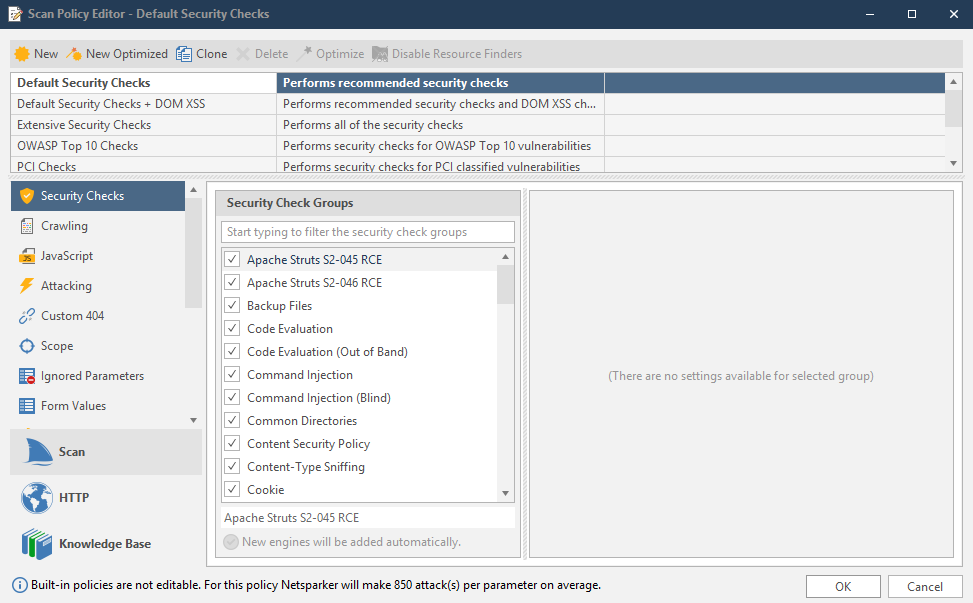
- Click the Auto WAF Rules tab. The Automatic WAF Rules section is displayed.
Auto WAF Rules cannot be configured for built-in policies because they are read-only policies. Either create a new policy or clone an existing one.
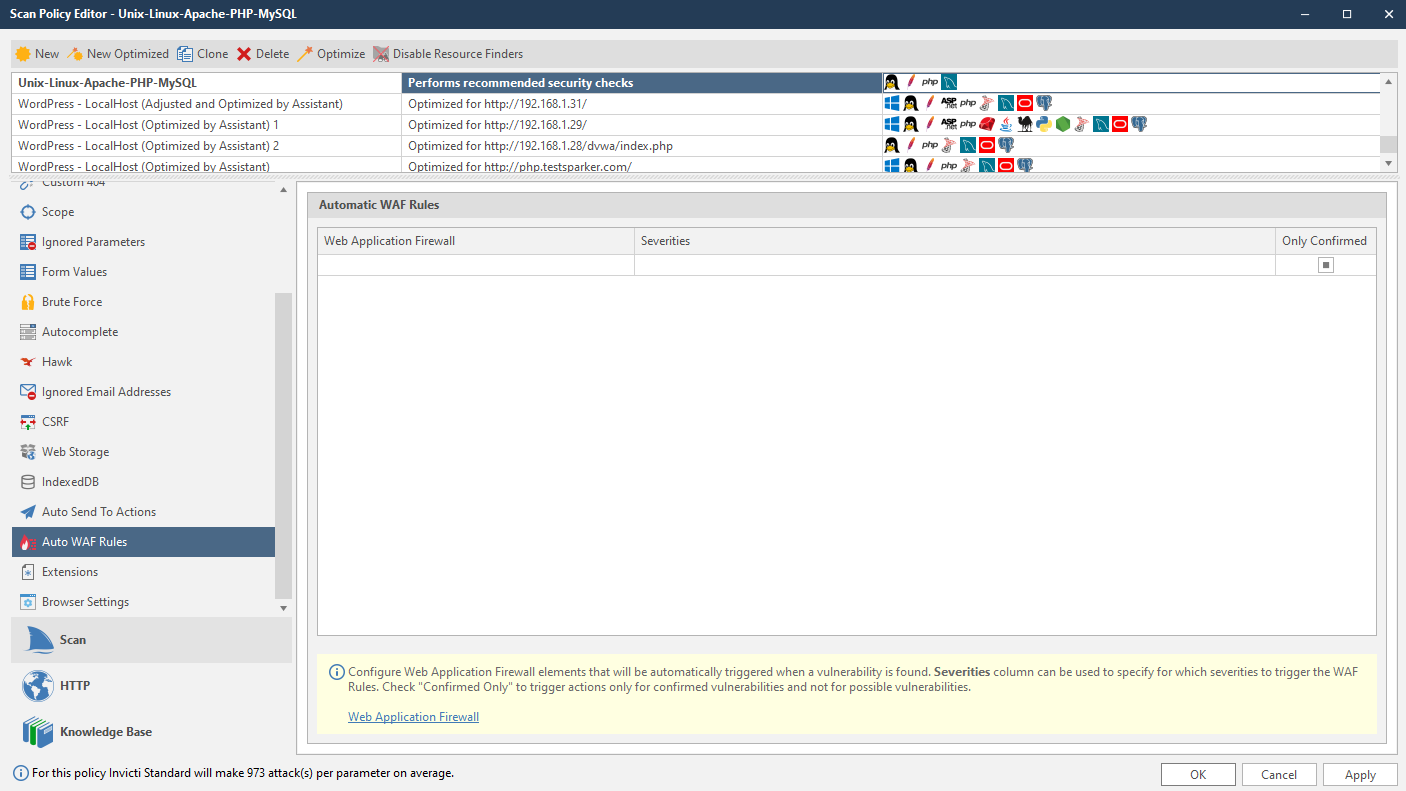
- Click into the Web Application Firewall list, and from the dropdown, select an item.
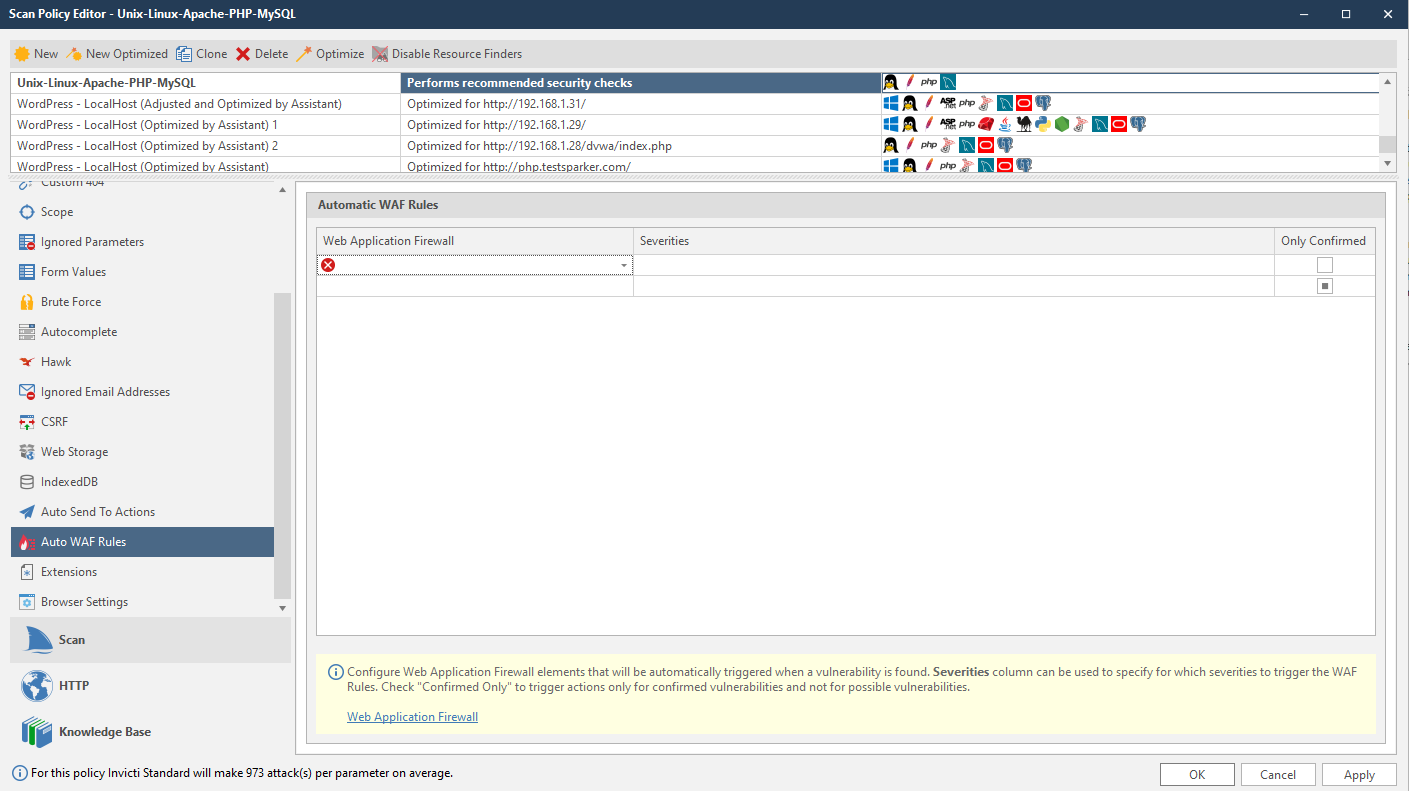
- From the Severities dropdown, select one or more levels.
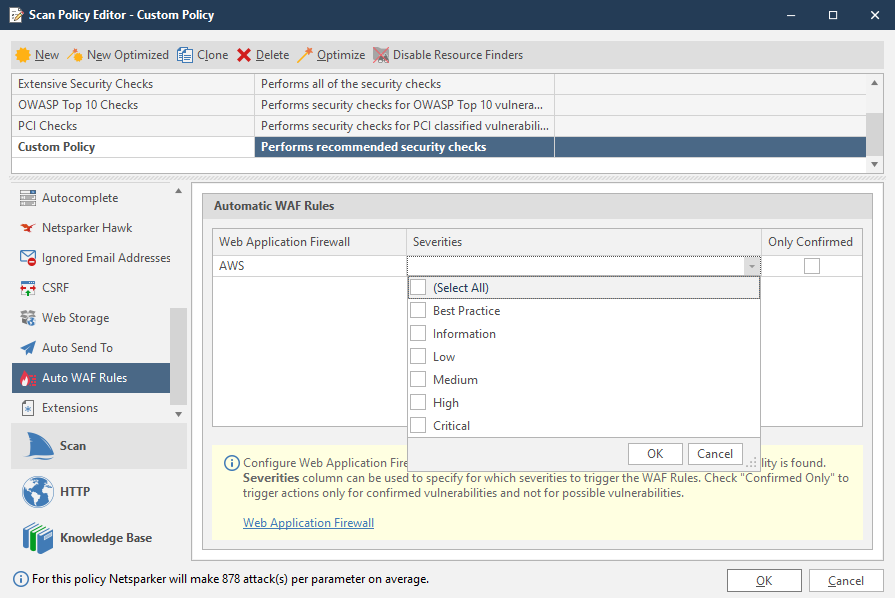
- If required, enable the Only Confirmed checkbox.
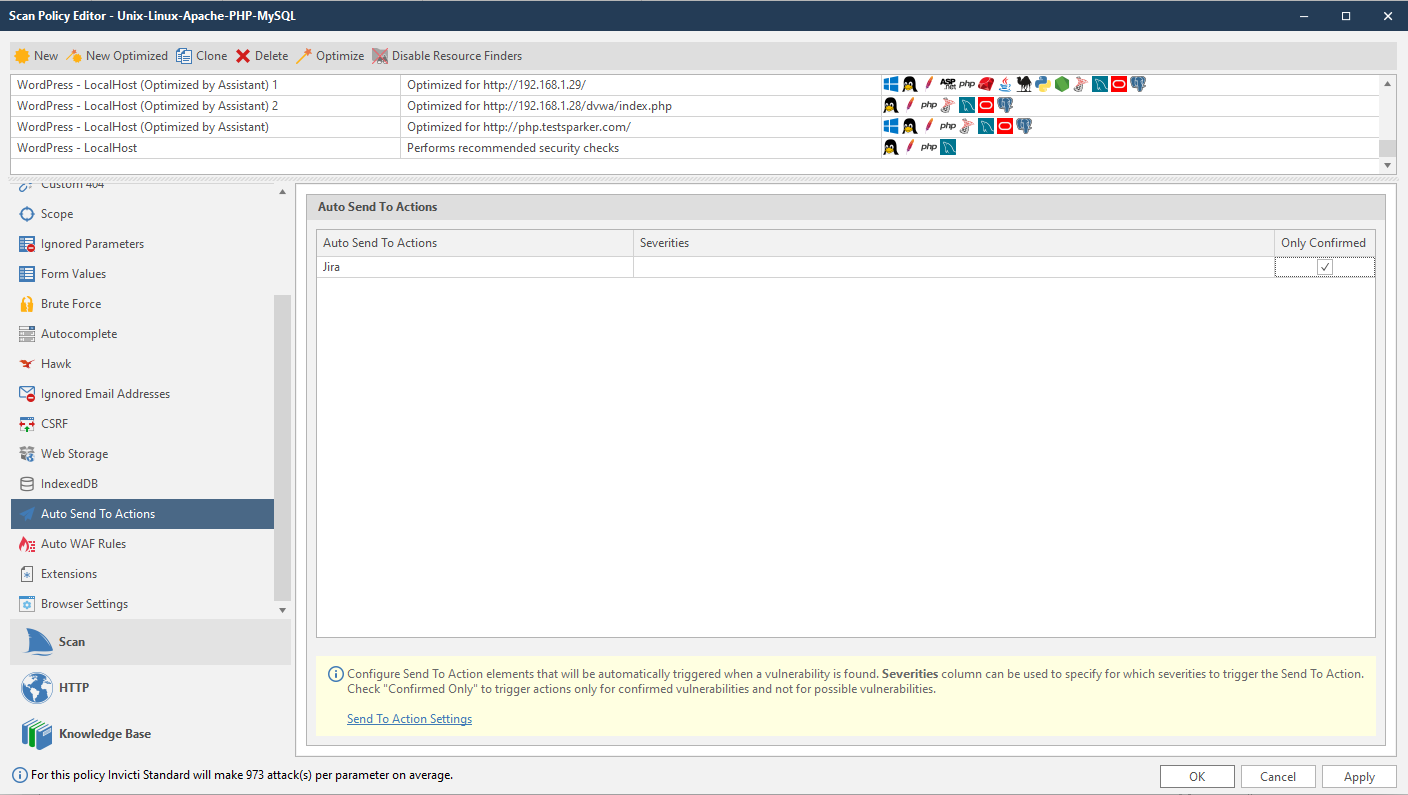
- Click OK.